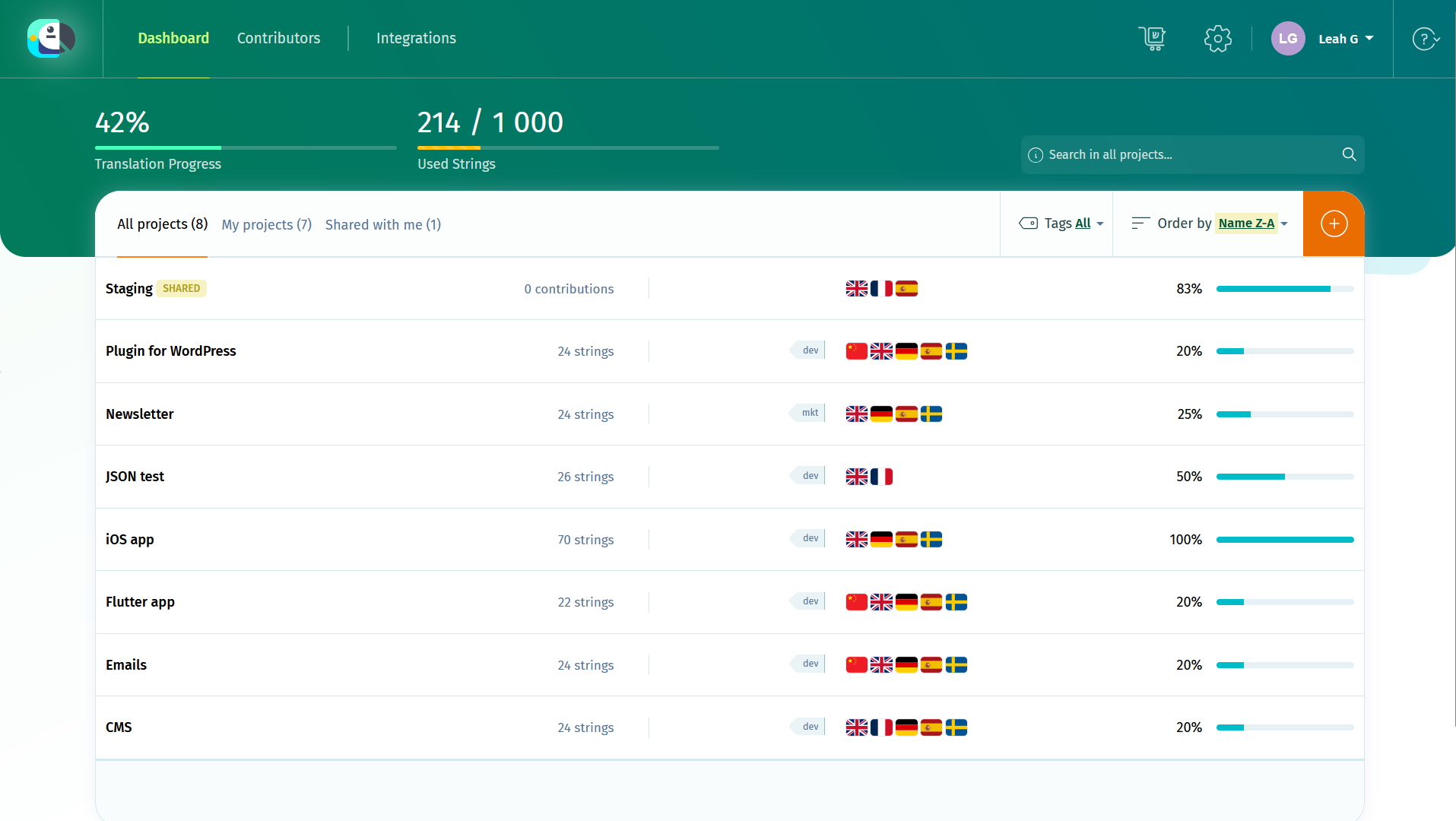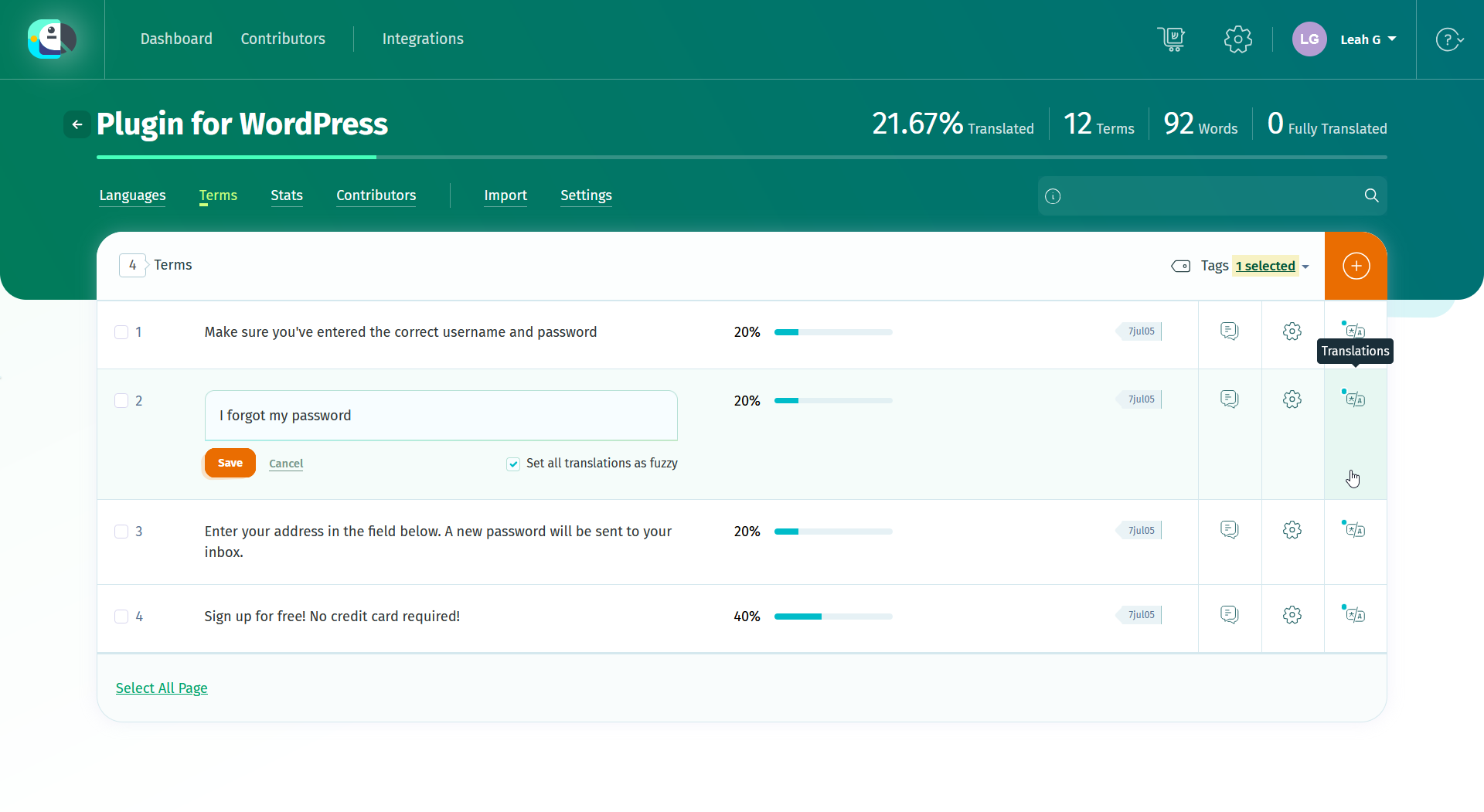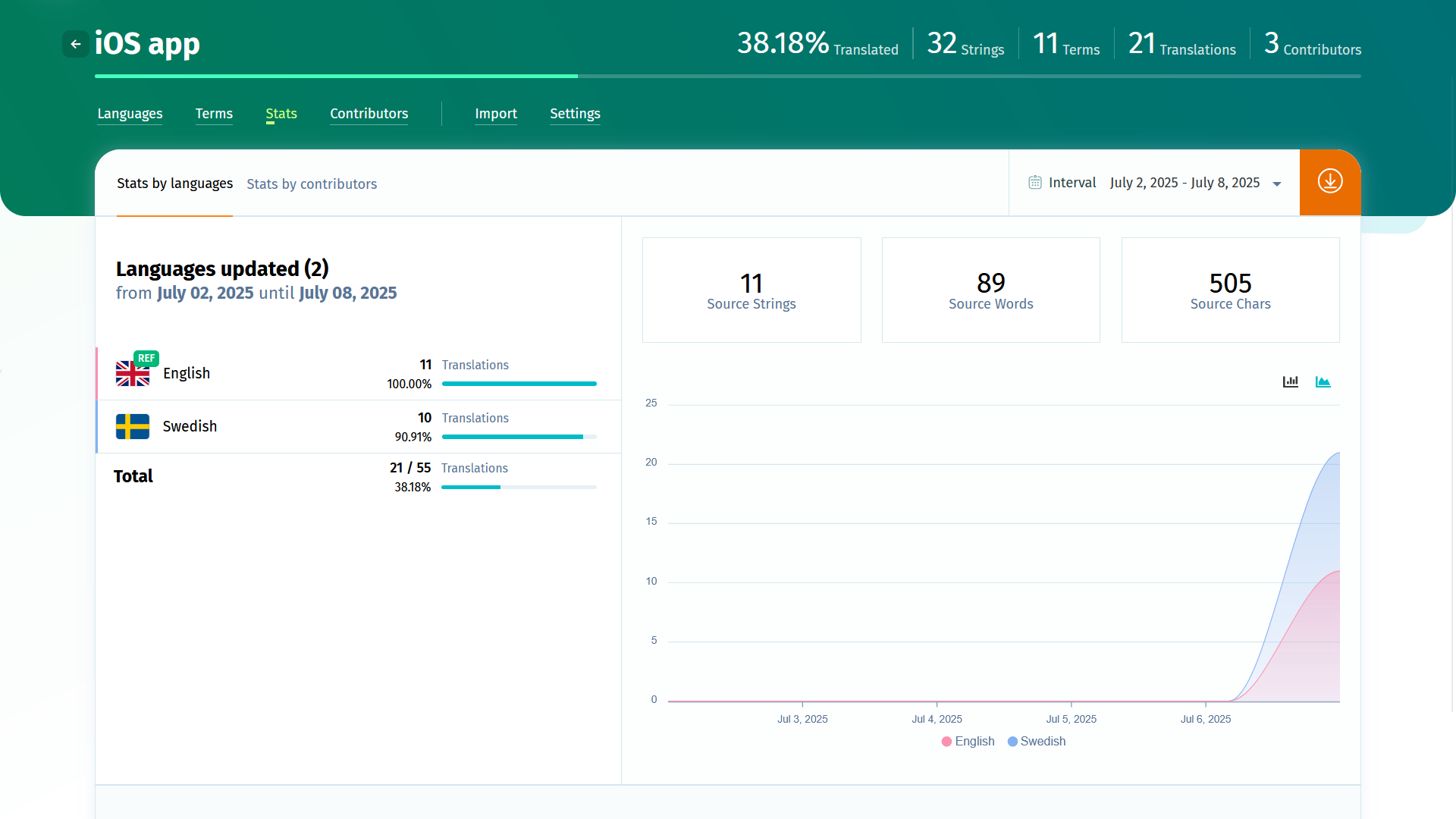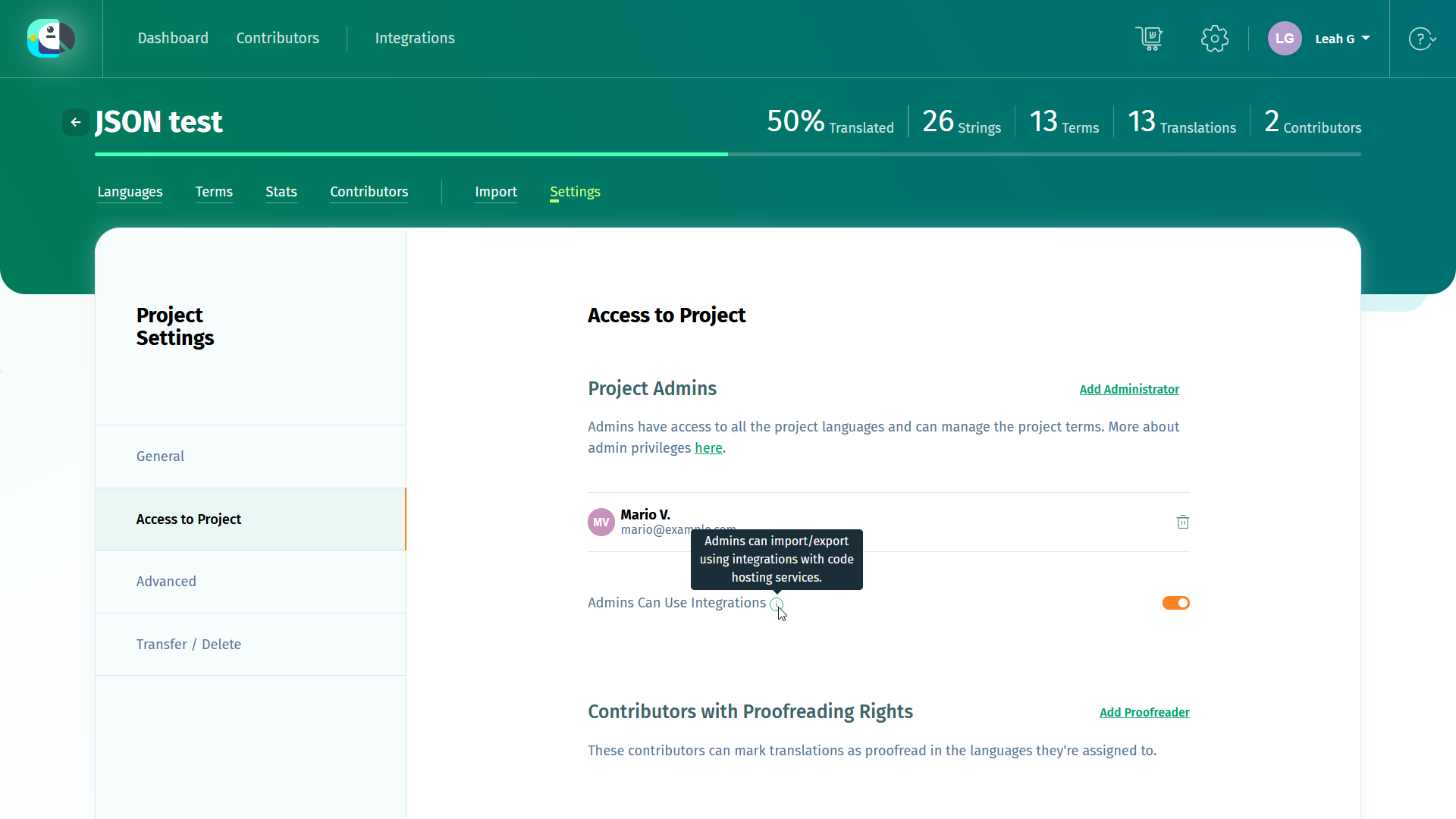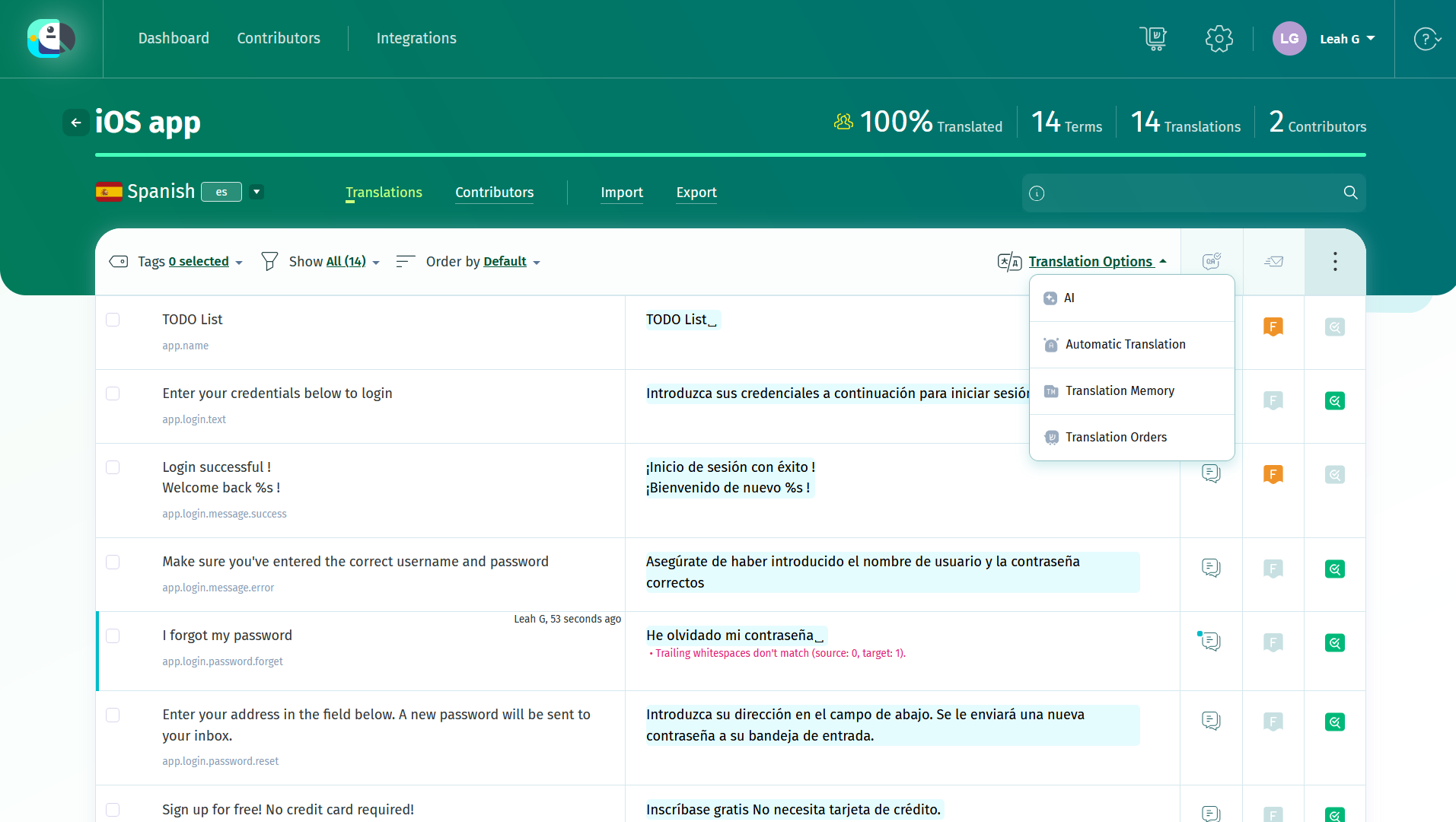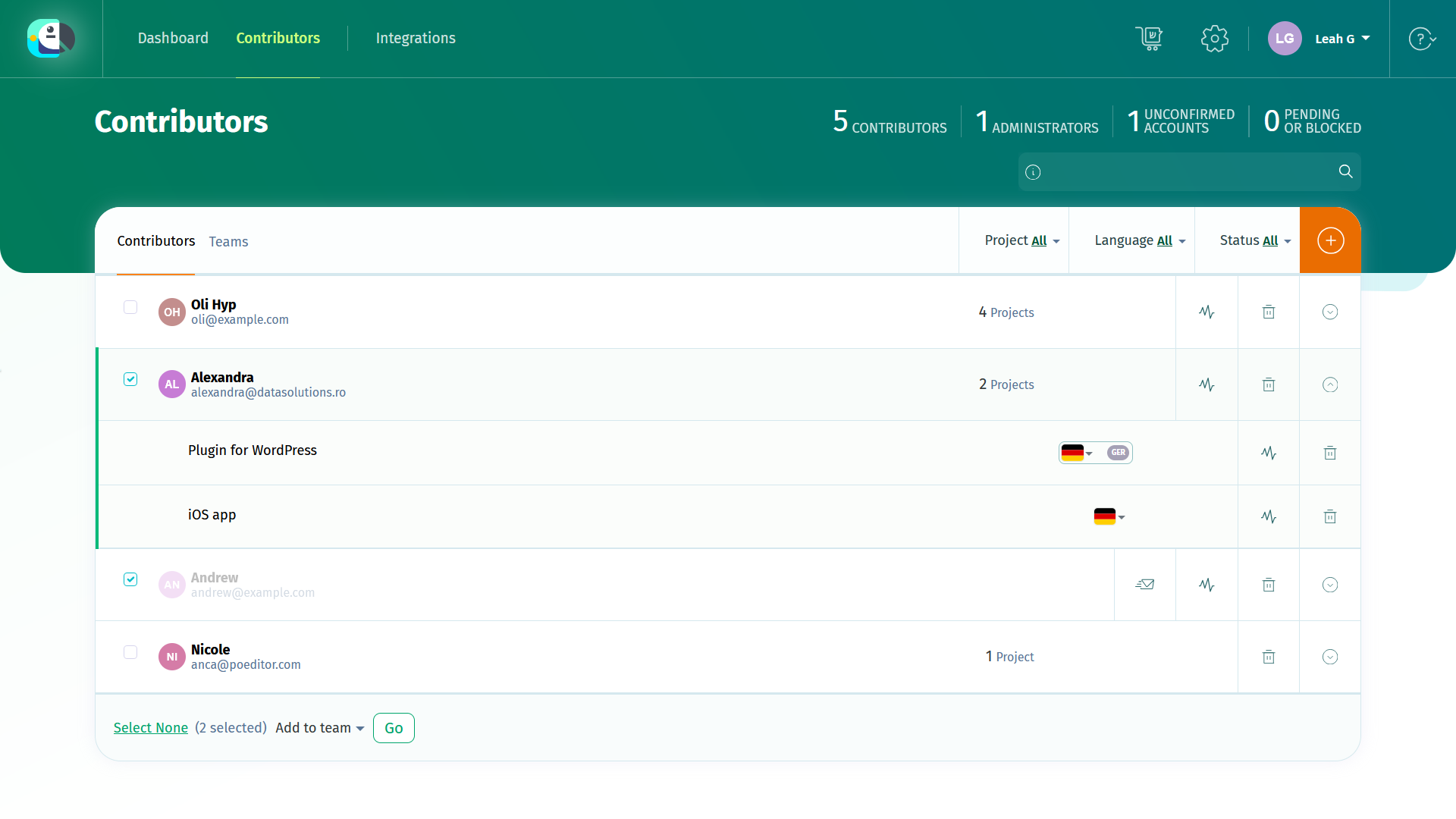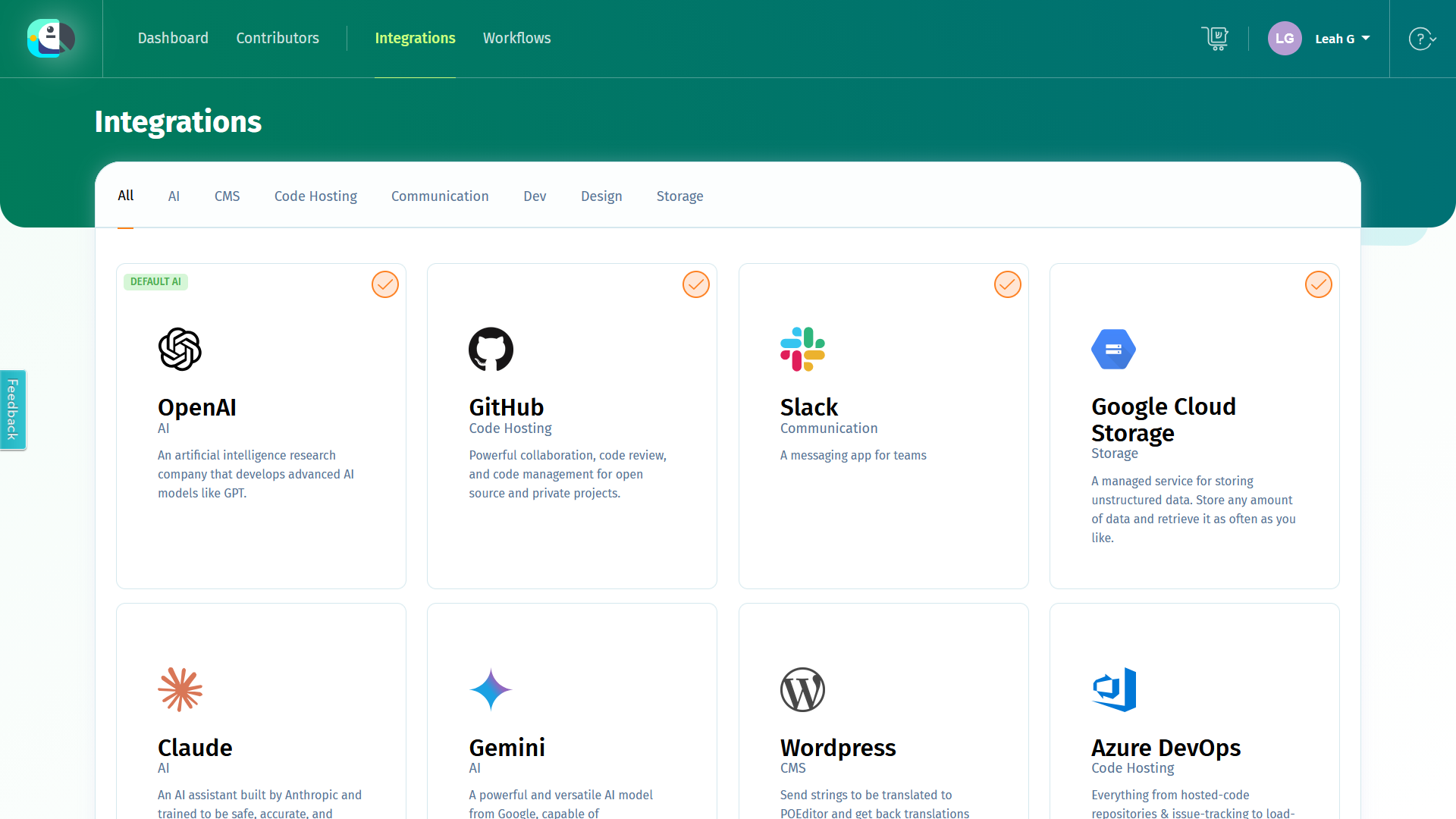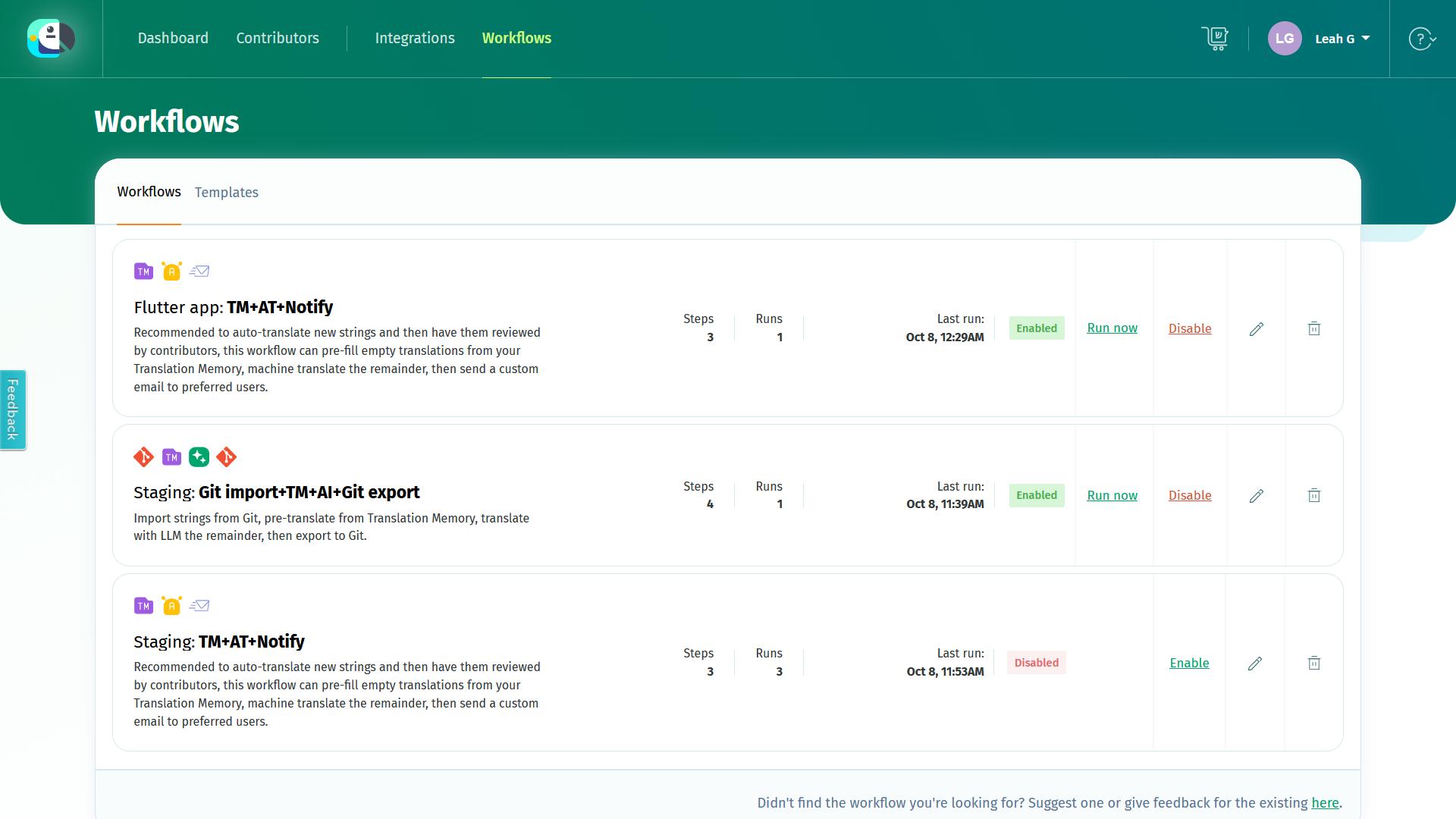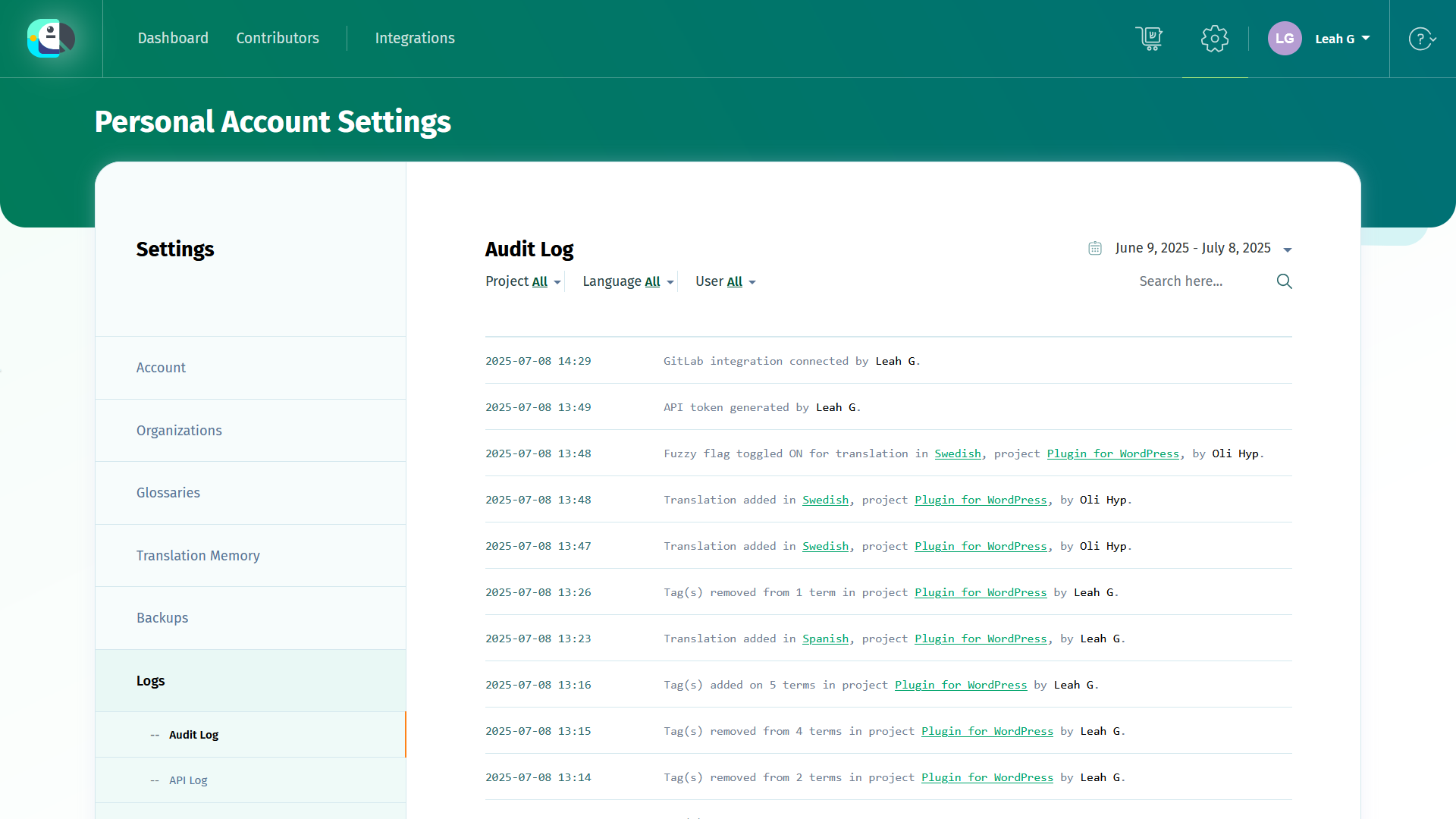To be the owner of a translation project, you must host the project on your account. All the strings added to a project you own are counted against the limit of your plan. This means that you will need a paid subscription in case your team needs to manage over 1000 strings (the limit of the Free plan).
The owner has the most rights in a localization project, including the right to add or to remove admins, the right to set up integrations with code hosting platforms and the right to transfer the project to another user.
Dashboard
The Dashboard of the project owner looks like that of any other user. You’ll find in it all the projects you own, but also the projects that are shared with you by other users.
A shared project is a project owned by another user, where you are assigned another role than owner.
Some general project-related stats are available at the top of the Dashboard, including how many strings there are in the projects you host on your account, and how much that uses up of your current plan.
Projects
In a project, among other things, you can:
- add languages and access their translation pages
- add contributors to languages
- import terms (and translations, optionally)
- access the Terms page, where you can manually add new terms or edit existing ones
- access the project Stats
- access the project Settings, where you can add project admins, add a Default Reference Language, enable Proofreading and many more.
- send notifications to all the users assigned to the project, using the Notify contributors option.
- create an automated localization workflow in Workflows
Terms
The Terms page is the place where you can manage the terms/keys/string ids in your localization project.
In the Terms page, you can manually add new terms, remove existing terms, add or remove tags, browse terms and edit the translations in all the project languages.
The terms are the same across all the project’s languages and are listed in the order they were imported.
Import
Use the Import functionality in the project page to add terms to the localization project. In the project’s import page, you can also:
- import translations to one of the project’s languages, along with the terms
- add tags to all or some of the terms in the file chosen for import, in order to group them. You can do this using the advanced options.
- remove obsolete terms in bulk, after importing the strings from the selected file.
Stats
In the Stats section, you can find various statistical information about particular languages or contributors, in a chosen period of time. This info can be downloaded to Excel.
Settings
In the project’s Settings you can, among other things:
- manage the project’s admins
- set a Default Reference Language
- make your project public to crowdsource translations
- enable proofreading and assign proofreaders
- request to transfer your project to another user or organization
- make a free Open Source localization request
- set a glossary for the project
Languages
The language pages act like a collaborative online translation editor. Whatever changes you make in a language, they will appear in real-time to other POEditor users assigned to these languages.
In the language pages you can:
- view, edit or remove translations
- import and export translations from/to any of the supported file formats
- filter terms and translations
- add comments and screenshots to strings, which will be visible across all the languages in the localization project
- toggle the flags of translations
- proofread translations (if proofreading is enabled on the localization project)
- notify contributors assigned to a specific language
- perform advanced searches
- run automated Quality Assurance checks
Pro tip: To navigate more easily in the language pages, you can use POEditor hotkeys.
Contributors
The Contributors page is designed to help you get an overview of all contributor assignments, in all the projects hosted on your account, as well as any other project where you are assigned as admin.
In the contributors page, you can:
- manage contributor access to particular languages
- create teams and assign contributors to them
- bulk assign a contributor to multiple projects
There is also a project-level Contributors page, where you can easily see what users are assigned to the project's languages, assign or remove users to/from particular languages and get some user stats. If you filter by language, you can also see what translations each user added.
Integrations
Integrations is the place where you can connect POEditor to your repos as well as other services in your tech stack, including your preferred LLM for AI translation.
Workflows
In Workflows you can create automated localization workflows or edit existing ones. Workflows are chained processes that run on autopilot whenever a trigger of choice is fired (manual, scheduled or every time an event occurs in your localization project).
Account
The Account Settings section comprises of the sections Account (Profile, Preferences, Billing, 2FA, API Access, Third-Party Access), Organizations, Glossaries, Translation Memory, Backups, Logs (Audit Log, API Log, Webhooks Log, Callbacks Log, Workflows Log).
In the Account section you can change your user’s details (such as name and email), change your password, enable/disable 2FA, purchase or transfer AT characters, control access to the Translation Memory, manage access to the Automatic Translation and AI translation features, enable/disable automated Quality Assurance checks and control the way you receive notifications on comments.
The Billing section is the place where you can add or edit your account’s billing details, assign an Additional Invoice Recipient, that will receive a copy of all your invoices, and assign an Alternative Payer, to take care of paying for your account’s subscription instead of you.
Here, you can also find all your invoices, see what plan you have, upgrade or extend your current subscription or cancel your POEditor subscription (by downgrading your account to the Free plan).
In API Access, you can create, regenerate and delete read-write or read-only API tokens and see all the project ids and language codes.
In Third-Party Access, you can enter the API key for integrated machine translation providers and human translation providers.
In Organizations you’ll find all the POEditor organizations you’re a part of, manage who has access to them and create new organizations.
In Glossaries, you can create and manage glossaries for your localization projects.
In Translation Memory you can browse and delete Translation Memory entries.
In Backups you can schedule automated backups on your preferred 3rd party storage service.
In Logs you can find recently recorded events for your Account, API, Webhooks, Callbacks and Workflows.
Translation Orders
In Translation Orders, you can get translation services for your localization projects from integrated language services providers.
Select the strings you need translated, get quotes for the translation orders, then choose the provider you prefer.