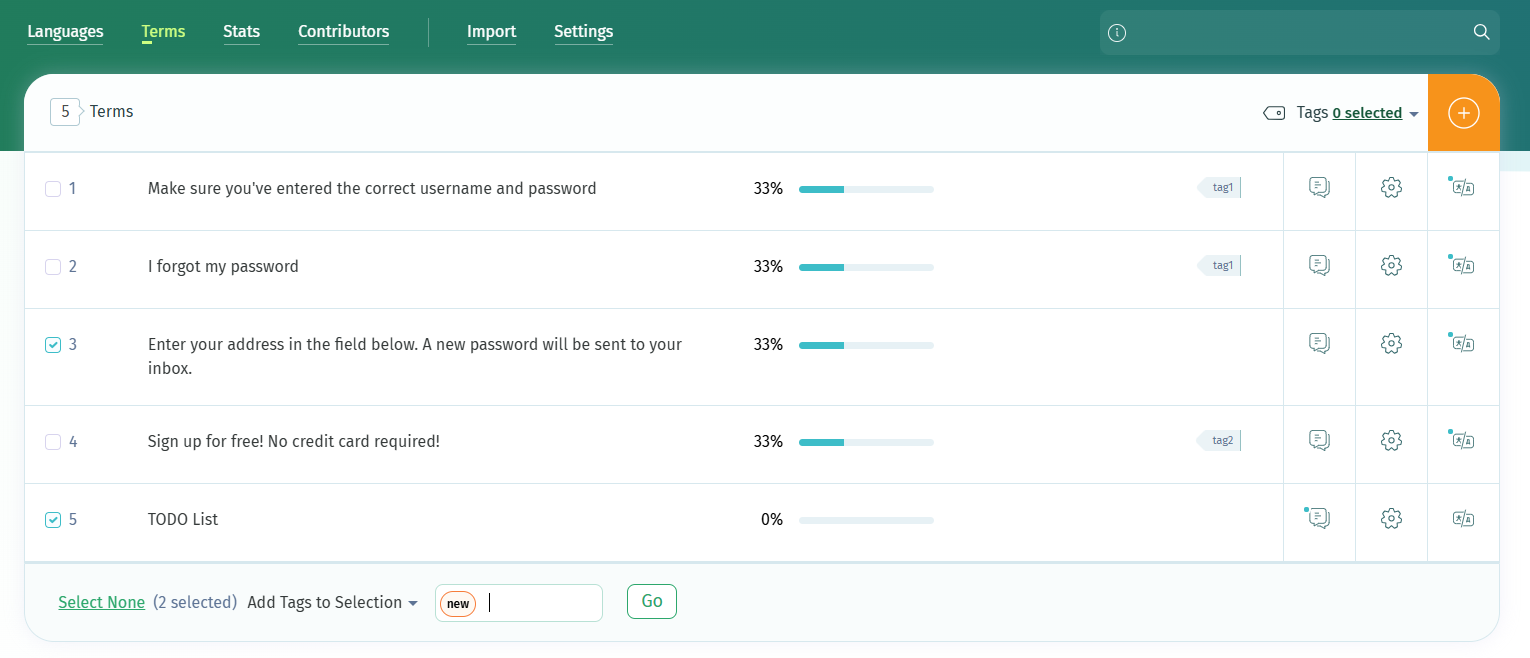POEditor's tagging system has the role of helping you organize the strings inside your software localization projects. You can set custom tags to groups of terms, to filter them during translation or on export.
Tags should be up to 255-character long and can be made of lowercase letters, numbers, minuses and underscores. Any other characters are replaced with underscores and uppercase letters are converted to lowercase.
When filtering by multiple tags, the relationship between tags is AND (not OR). Excluding particular tags is not possible.
How to tag terms on import
Go to Import > Add tags in the Project page, select a localization file, and then add tags for the terms to be imported.
You can set tags for all the terms, including the new ones (that are in the file, and not in the POEditor localization project) or the obsolete (which are in the POEditor localization project, but not in the file).
If you want to overwrite the translations, you have the option of tagging the terms that have been modified.
How to tag terms in Terms
Go to Terms and select the terms you want to tag, by checking the boxes next to them. Then go to the bottom of the page, choose Add tags to selection and write the name of the tag in the box, which can be an existing tag or a new one.
How to filter by tag in the Translations page
Select the desired tag from the top left drop-down menu, in order to view in the language page only the terms that have been tagged that way.
How to filter by tag on export
While on a language page, select Export > Advanced Options and click on the filters you want to apply for export. It will generate a file containing the terms and translations grouped by the selected tag(s).
How to remove tags
You can remove the tags set on a term or on a group of terms in the user interface in the Terms page. Select the Remove Tags from Selection option in the dropdown menu and pressing Go. Must have at least one tag to see this option.
This API method lets you change or remove tags.
1) All of POEditor's integrations with Git hosting platforms support tags. You can find out here how to use tags this way.
2) POEditor treats identical terms as one string (the only way to have duplicates in a POEditor software localization project is by importing identical terms with different context).