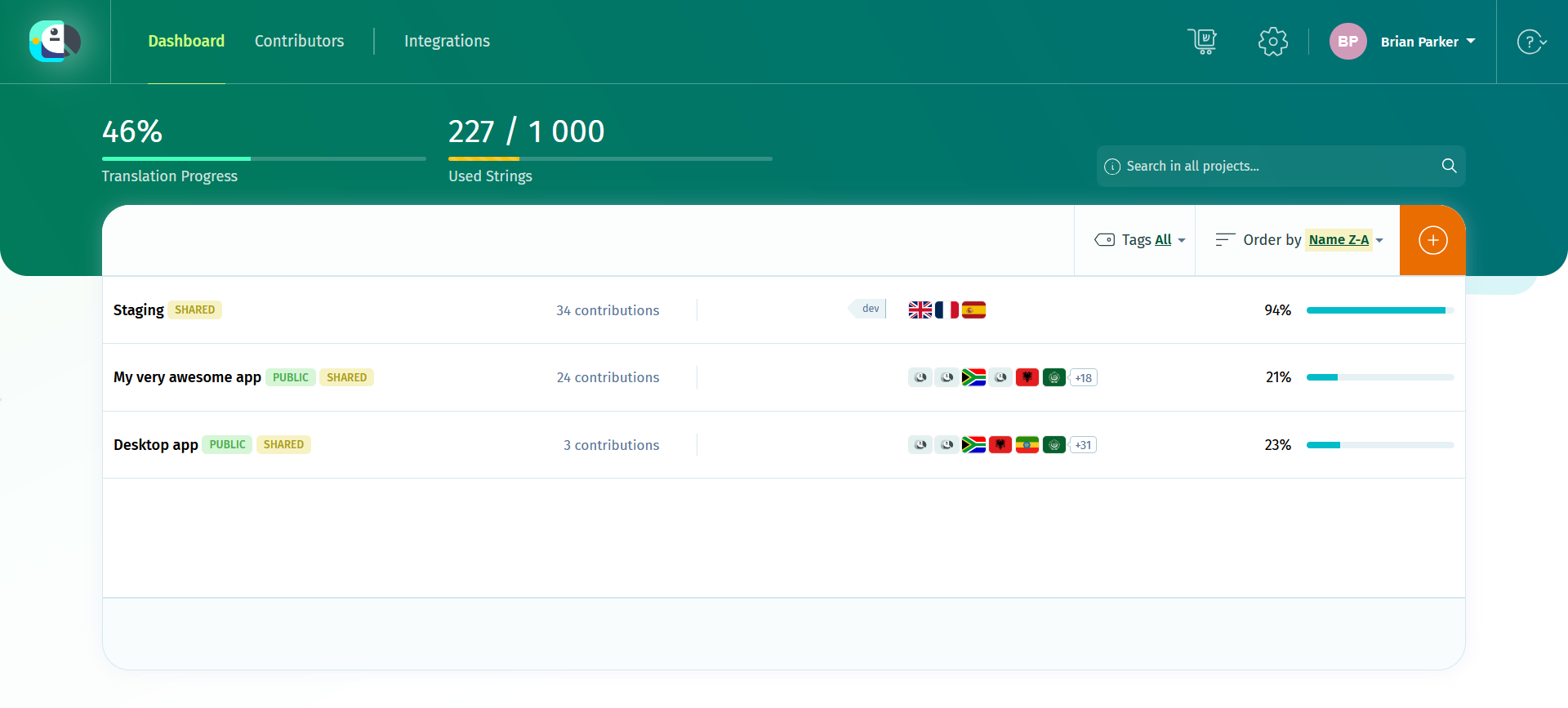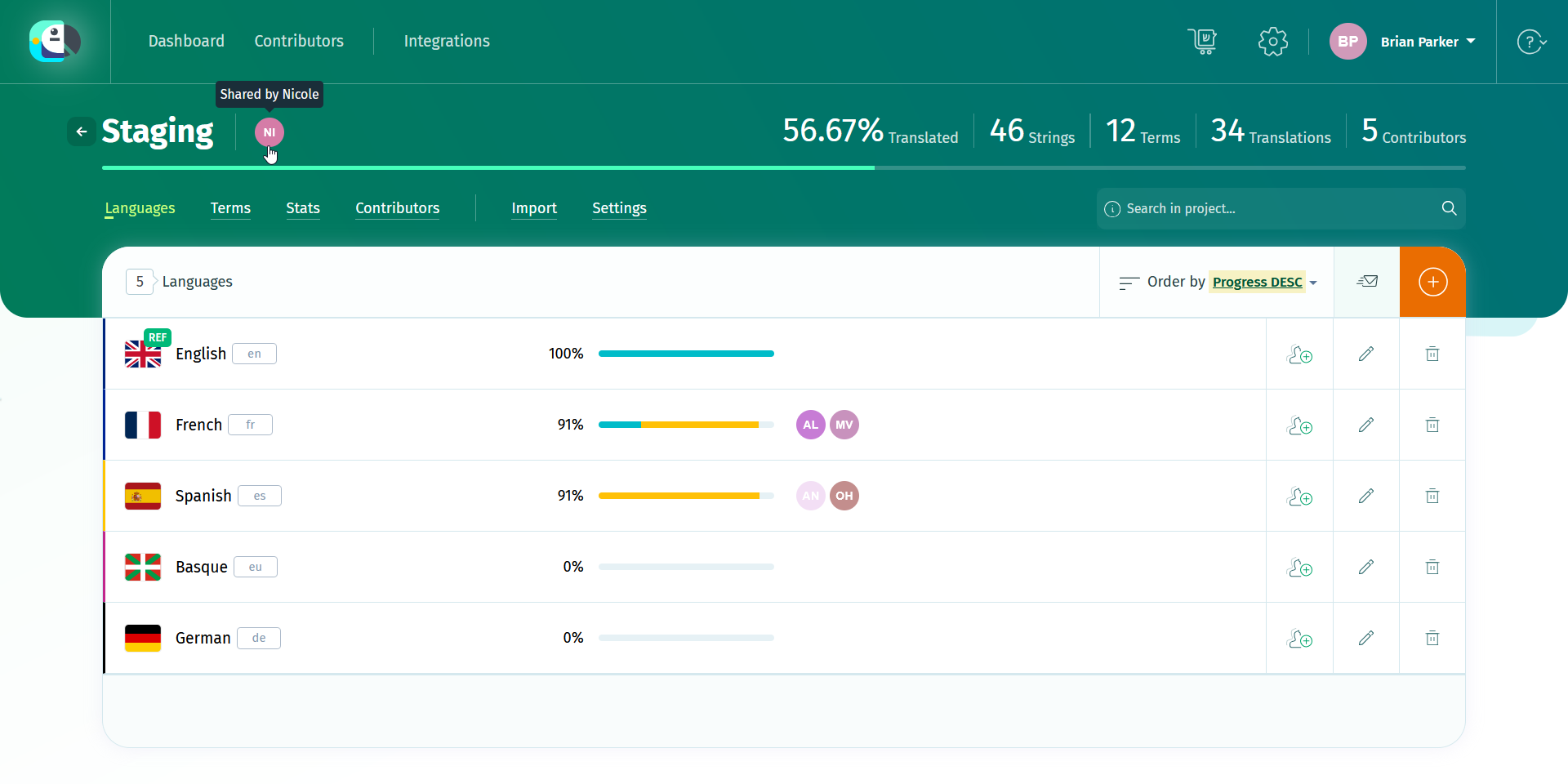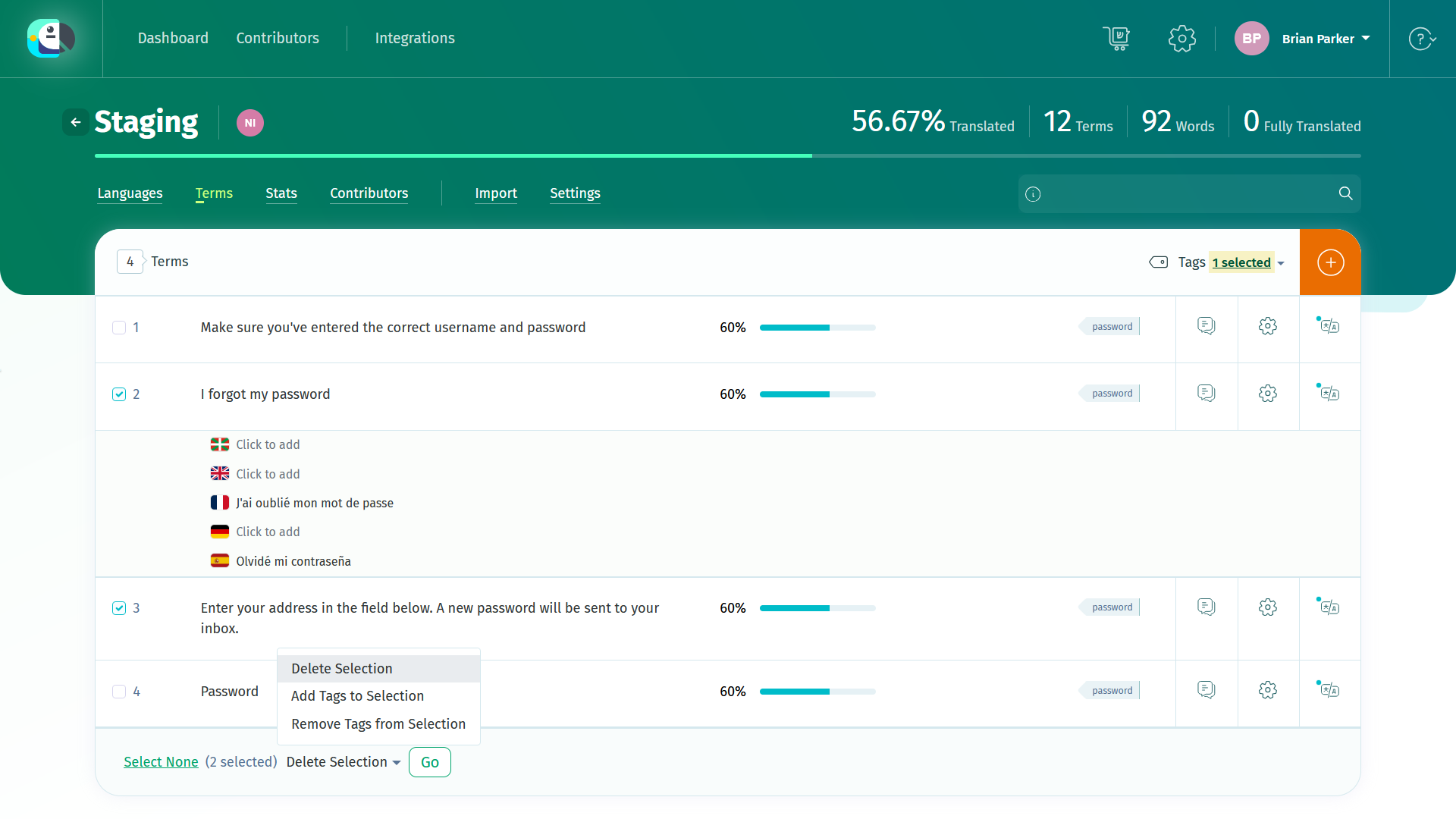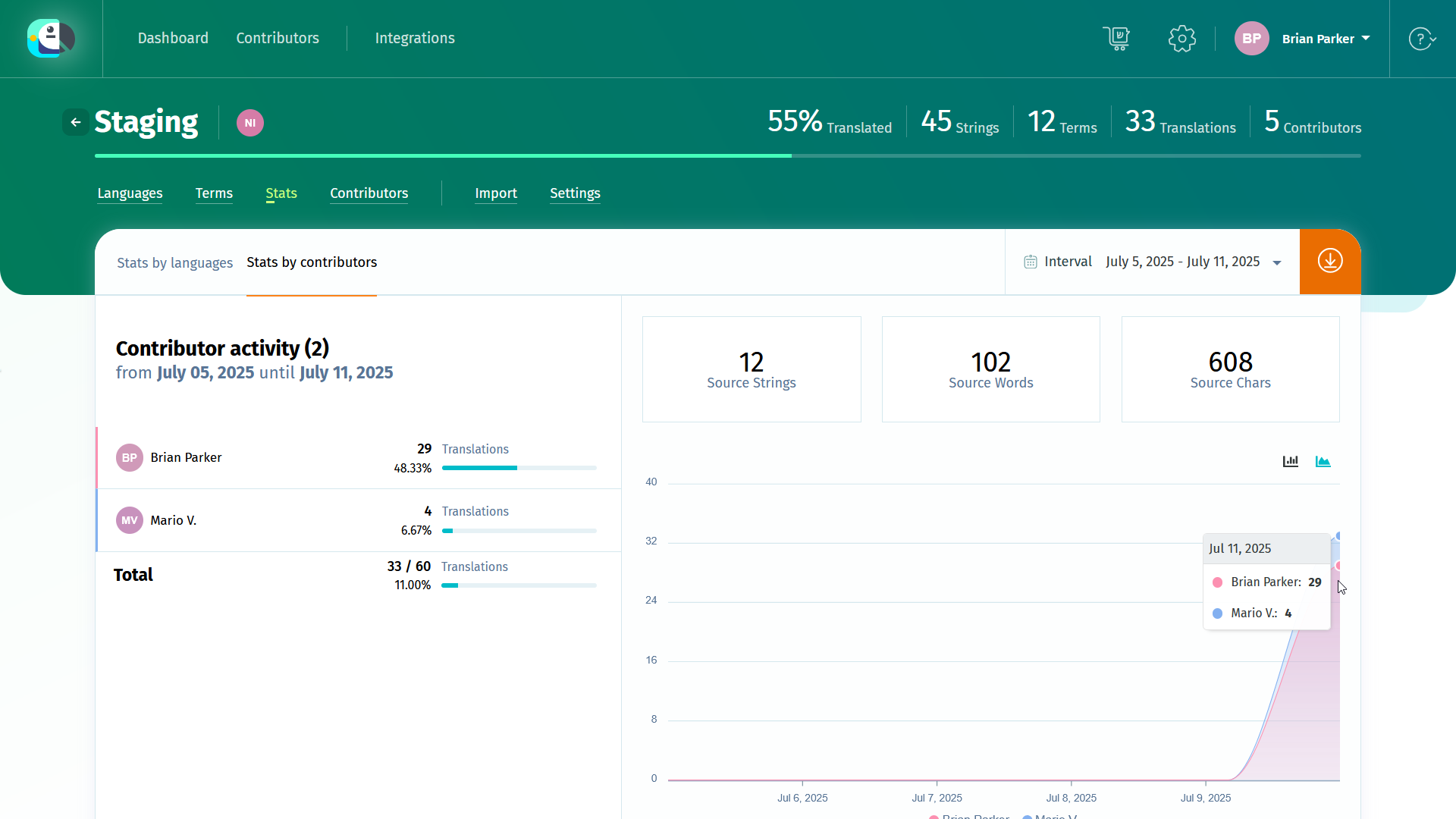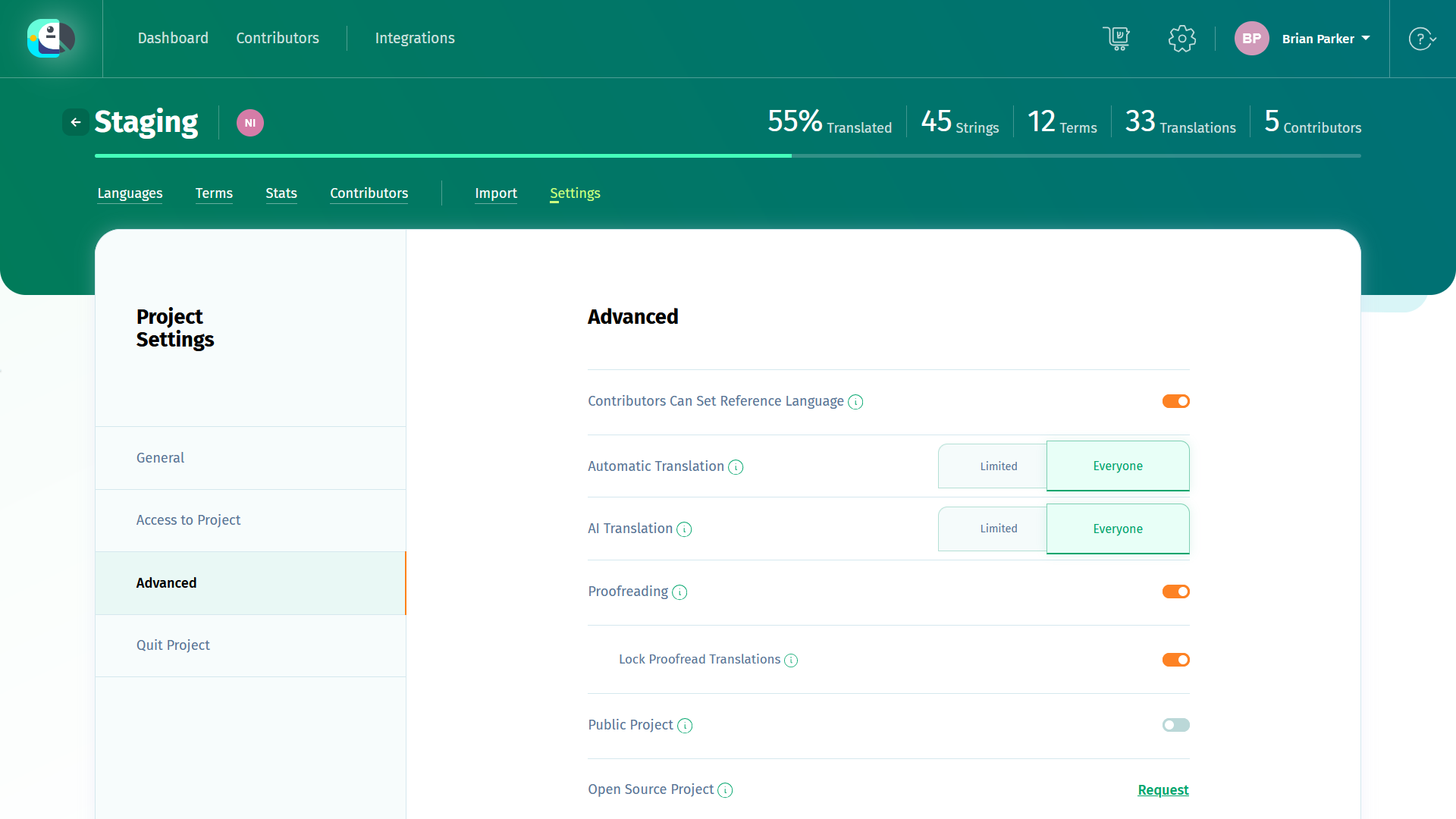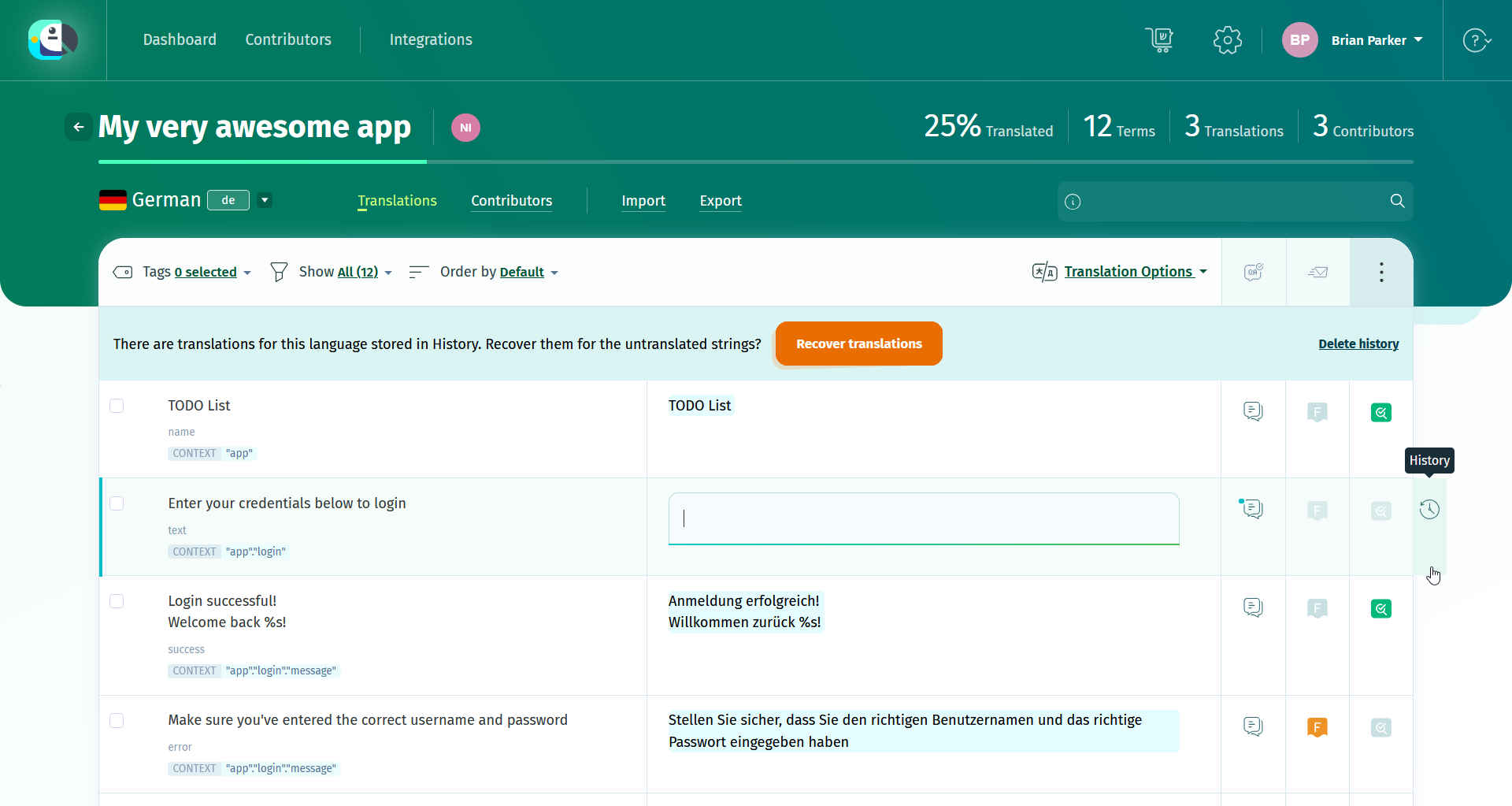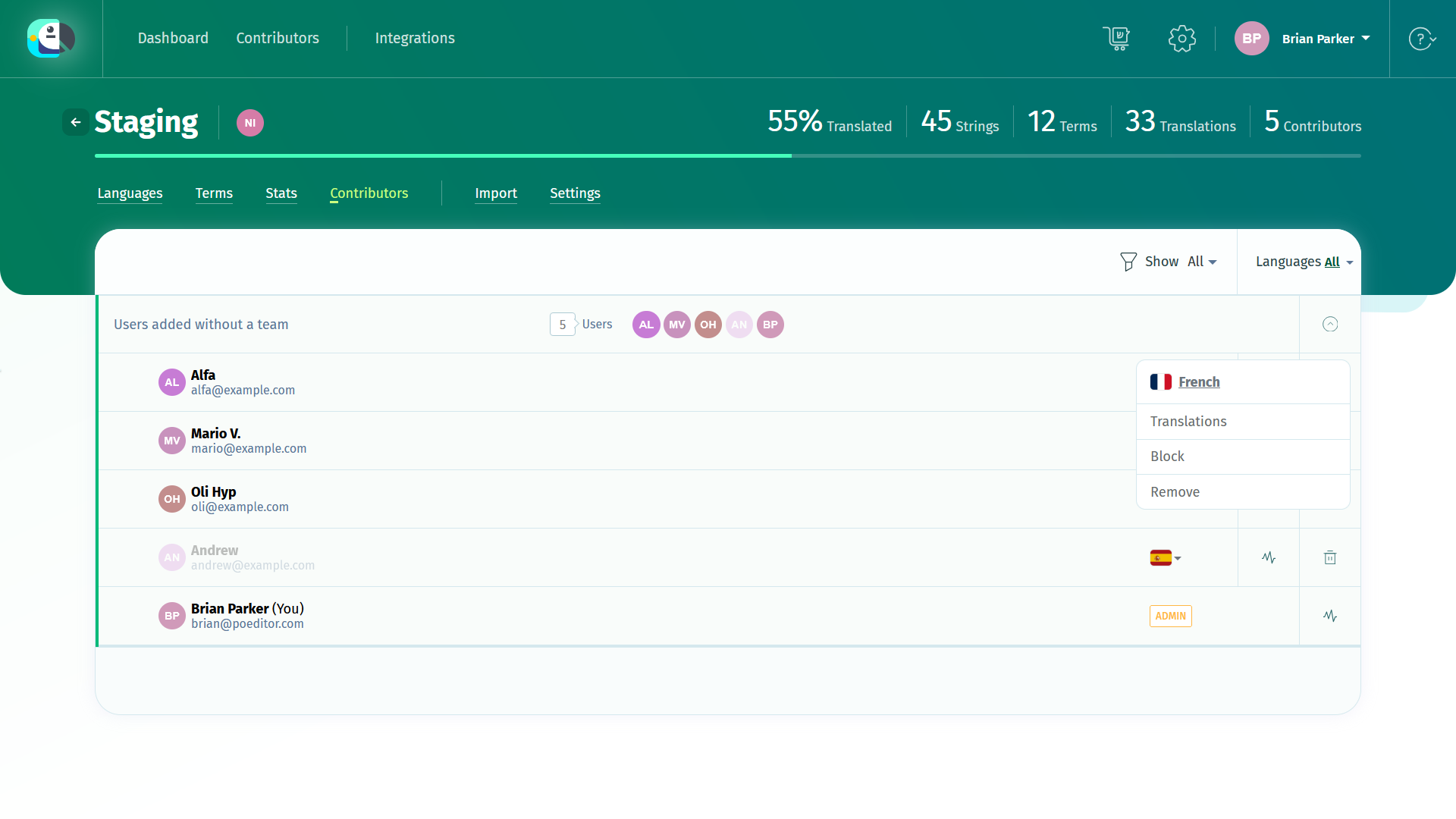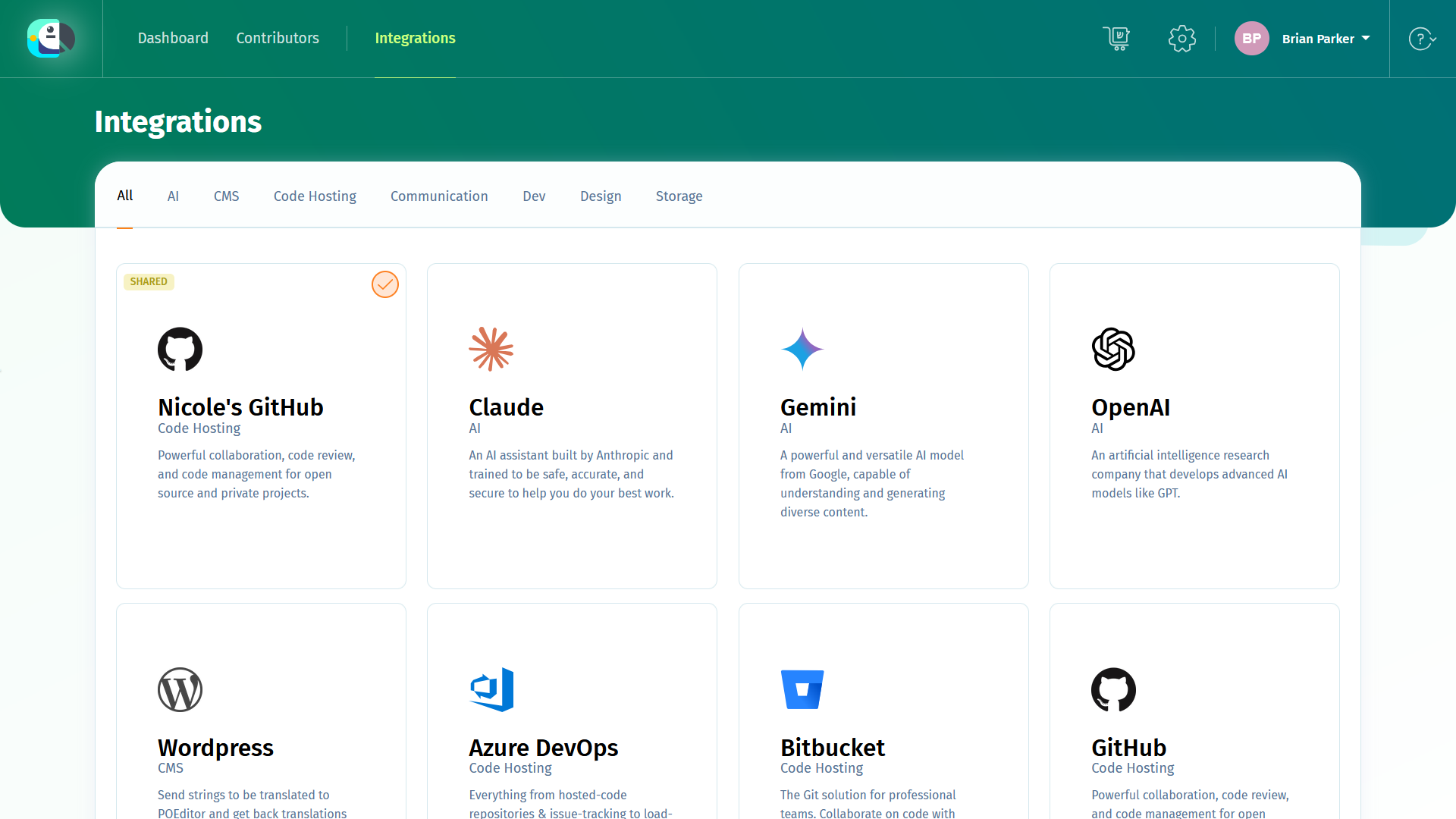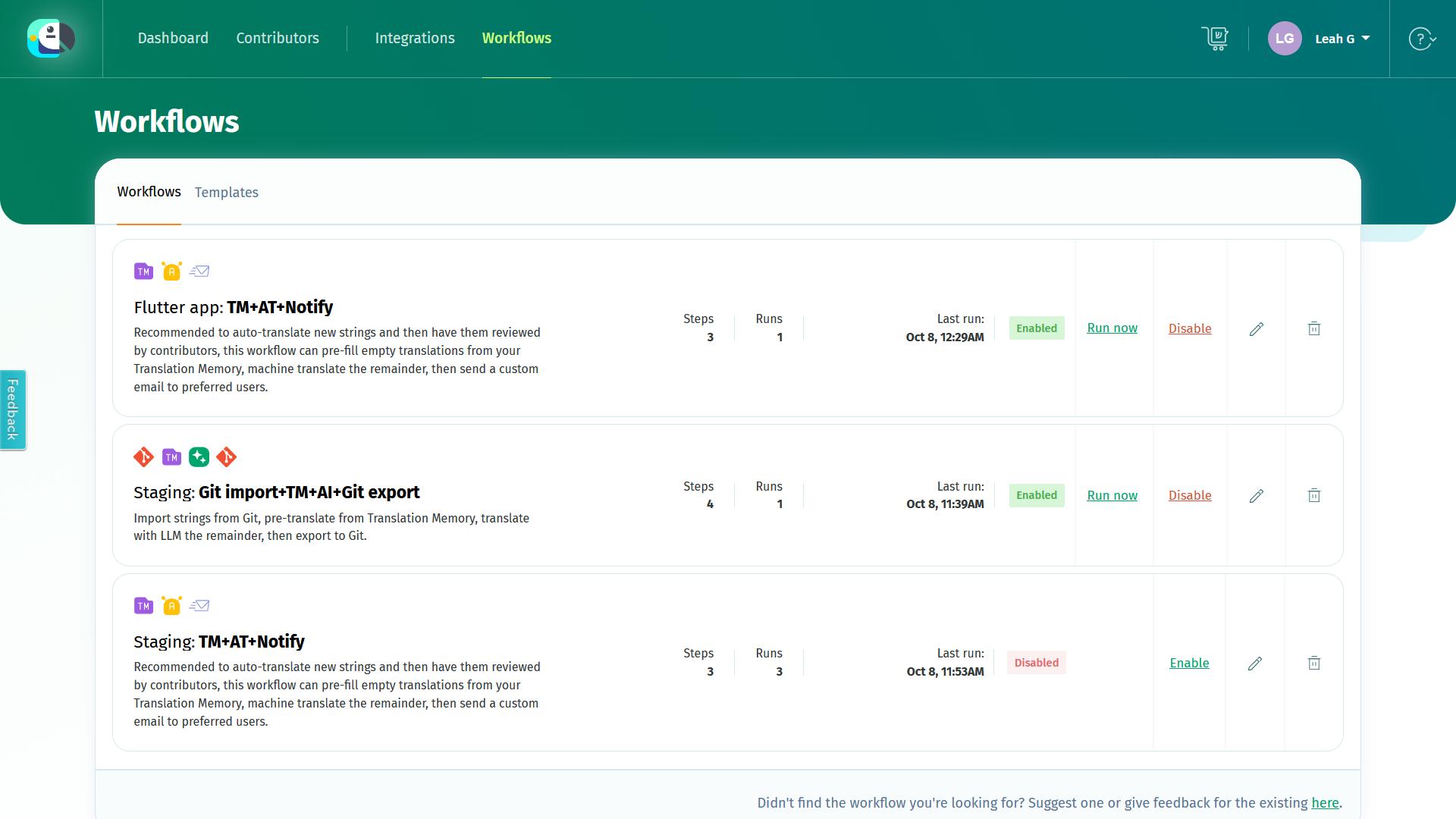To be the admin of a localization project, you must be assigned this role by the project owner (the user hosting the project on their account). If the project is hosted in an organization, you must be assigned as admin by one of the organization members.
The admin role grants you similar access to the project as the project owner/organization manager, including to manage terms. There are, however, some important differences between these roles.
Dashboard
The Dashboard of the project admin looks similar to how it looks to any other POEditor user. In it, you’ll see all the projects you’re assigned to, with whatever role. If you created any projects of your own, you’ll see those too.
A shared project is a project owned by another user, where you are assigned another role than owner.
Some general project-related stats are available at the top of the Dashboard. If you don’t host any projects on your account and don’t have a paid subscription, your string count will be 0/1000 (the limit of the Free plan).
Projects
In a project where you are admin, among other actions, you can:
- add languages and access their translation pages
- add contributors to languages
- import terms (and translations, optionally), using the Import functionality
- access the Terms page, where you can manually add new terms or edit existing ones
- access the project Stats
- access the project Settings, where you can add a Default Reference Language, enable Proofreading and many more.
- send notifications to all the users assigned to the project, using the Notify Contributors option.
- create an automated localization workflow in Workflows
Terms
The Terms page is the place where you can manage the terms/keys/string ids in the localization project.
In the Terms page, you can manually add new terms, remove existing terms, add or remove tags, browse terms and edit the translations in all the project languages.
The terms are the same across all the project’s languages and are listed in the order they were imported.
Import
Use the project-level Import option to add terms to the localization project. In the project import page, you can also:
- import translations to one of the project languages, along with the terms
- add tags to all or some of the terms from the file selected for import, in order to group them. The tags can be added in Advanced Settings.
- remove obsolete terms in bulk, after importing the strings from the selected file.
Stats
In the Stats section, you can find various statistical information about particular languages or contributors, in a chosen period of time. You can download this statistical info to Excel.
Settings
In the project’s Settings you can, among other things:
- set a Default Reference Language
- enable proofreading and assign proofreaders
- make the project public to crowdsource translations
- make a free Open Source localization request
Languages
The language pages act like a collaborative online translation editor. Whatever changes you make in a language, they will appear in real-time to other POEditor users assigned to these languages.
In the language pages you can:
- view, edit or remove translations
- import and export translations from any of the supported files
- filter terms and translations
- add comments and screenshots to strings, which will be visible across all the languages in the localization project
- toggle the flags of translations
- proofread translations (if proofreading is enabled on the localization project)
- notify the contributors assigned to a language
- perform advanced searches
- run automated Quality Assurance checks
- switch to Focus mode to to simplify the translation page’s layout
Pro tip: To navigate more easily in the language pages, you can use POEditor hotkeys.
Contributors
The Contributors page is designed to help you get an overview of contributor assignments, in all the projects where you are admin. In case you own any localization projects, you’ll see the contributors from those projects listed in the same page.
In the contributors page, you can:
- manage contributor access to particular languages
- bulk assign a contributor to multiple projects
As project administrator, you cannot add or remove other admins to the localization project, or assign teams to particular languages.
There is also a Contributors page at project level, where you can easily see what users are assinged to the project's languages, assign or remove users to/from particular languages and get some user stats. If you filter by language, you can also see what translations each user added.
Integrations
In Integrations you’ll see all the integration pages that are shared with you by the project owner.
As admin, you cannot set up the integrations with Git hosting services yourself. You also cannot set up the integration with Slack or Microsoft Teams. Only the project owner or organization managers can do this.
Workflows
In Workflows you can create automated localization workflows or edit existing ones. Workflows are chained processes that run on autopilot whenever a trigger of choice is fired (manual, scheduled or every time an event occurs in your localization project).
Some workflows include steps which run with a 3rd party service (AI translation, Git). The project owner has to configure the corresponding integrations before you can set up one of these workflows.
Account
Your Account section consists of the sections Account (Profile, Preferences, Billing, 2FA, API Access) and Logs. If you’re part of any POEditor organization, you’ll also see the section Organizations.
In the Account section you can change your user’s details (such as name and email), change your password, enable/disable 2FA, purchase or transfer AT characters for Automatic Translation, enable/disable automated Quality Assurance checks for your account and control the way you receive notifications on comments.
In API Access you are able to create, regenerate and delete read-write or read-only API tokens and see all the project ids and language codes.
Your API keys can be used to access the projects where you are assigned as admin. However, if the project owner has a paid account, it would be better to use their API key to benefit from better API rates.
Translation Orders
In Translation Orders, you can get translation services from integrated language services providers for the localization projects.
Select the strings you need translated, get quotes for the translation orders, then choose the provider you prefer.