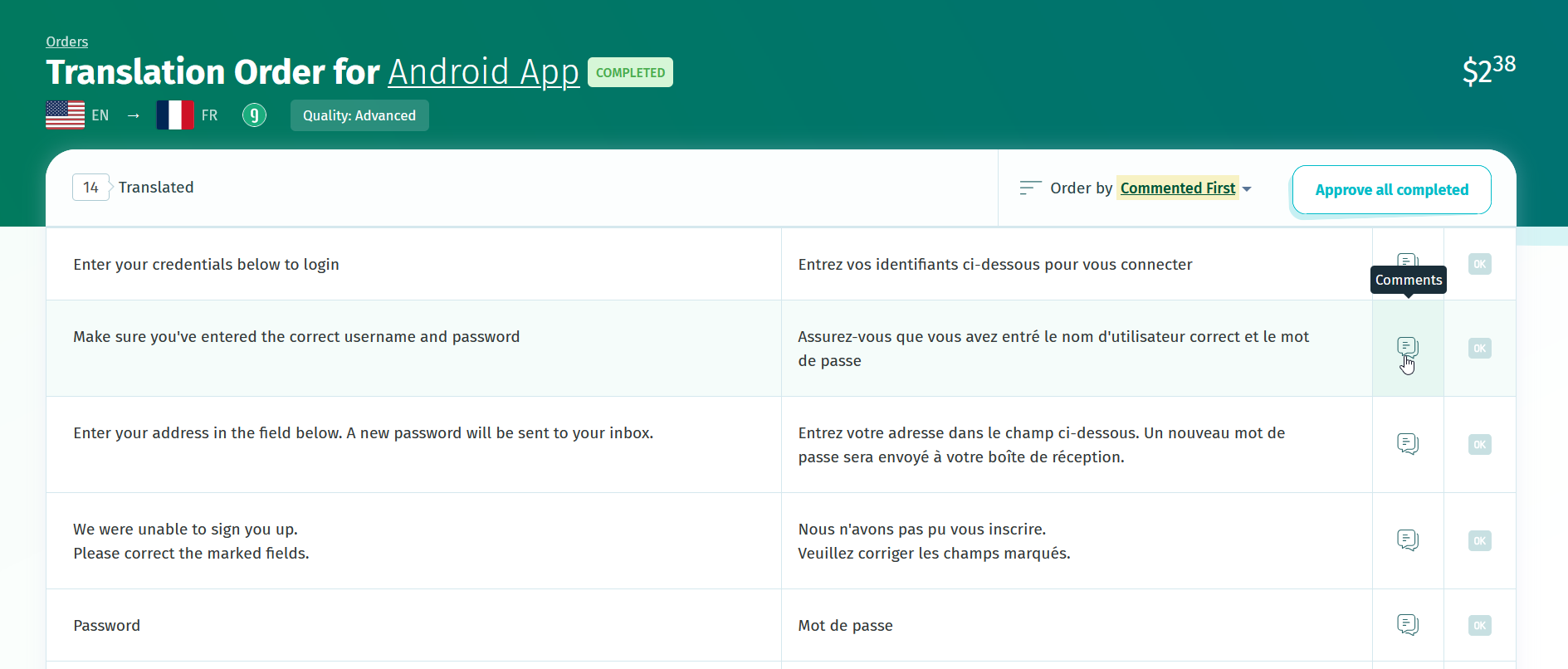POEditor offers the option to order human translations from integrated language services providers directly from your POEditor account. Who can order translation services and for what projects is described below.
Who can order human translations
You can order human translations for a project if you have the role of project owner or project administrator.
If the projects are hosted on an organization, the organization owner and the organization managers with billing rights can order translations for them.
Pro tip: If you want multiple people to be able to view the translation orders before importing them to a project, consider making the orders from an organization. The translation orders section is accessible to all organization managers.
How to order translations from POEditor
1. Choose translation order values and get quotes
Go to Translations Orders and select the desired values for a new order. You can order translations in your desired target language for all the strings chosen as source, or just for the strings that don’t have translations in the chosen target language.
Using tags within your project to group the strings in a custom way? You can also use them to filter the strings you want to send out for translation from the other strings in your localization project.
After you selected what strings you want to translate, click Get Quotes to find out the translations cost for each provider.
Select a quote from a translation service provider to go to the next step.
POEditor organizations with any paid plan can also add third-party API keys in their organization settings, in order to use credits directly from a 3rd party account.
2. Add a comment on the order and (optionally) add more orders
To give translators more information regarding what they are translating, fill in the Comment for translator form. Your comment on the order will help the translators understand what it is they have to translate and what tone should be used.
The context and the first comment of every string will also be sent to the translator, if they exist in your project.
Note that some translators may not be able to access some links due to restrictions imposed by their government.
After selecting to translate a batch of strings to a language, you can quickly select to translate the same strings to another language using the option Also order translations for these texts into.
If you want to create a new translation order and then pay for all the orders at once, click on Add new translation order. The previous order(s) will be memorized and displayed at the top of the order page.
3. Check your order(s) and submit them
When you've created all the orders you want to send, double check the Section Order details for each of them to make sure they are correctly set.
Finally, fill in the Payment Details, accept the terms and conditions and send the order(s).
4. Approve translations & import to localization project
After receiving the translations for your strings, there is an interval of 120 hours in which you can ask for the translations to be revised.
To communicate with the translator, use the Comments feature next to each of the localized strings. To send a translation back for review, check the box next to Also ask for revision when sending a comment to the translator. You will receive an email notification if a translator comments on a string.
If you are happy with them, you can approve them in bulk and then import them to a language in a localization project. Note that until you import the translations to the project, other users cannot see them - only you can see the translation orders you placed.
Approving the translations sets the job as completed, which means you will no longer be able to ask for revisions after this.
All your orders will be listed in the Translation Orders page with their status:
- Pending for when you’ve only requested a quote
- Submitted for after making the payment
- Completed for when the submitted strings are translated
- Approved for when the received translations have been approved (and no further revisions can be requested).
A list of language pairs in which Gengo offers professional translation services is available here and for TextMaster the same list is available here.