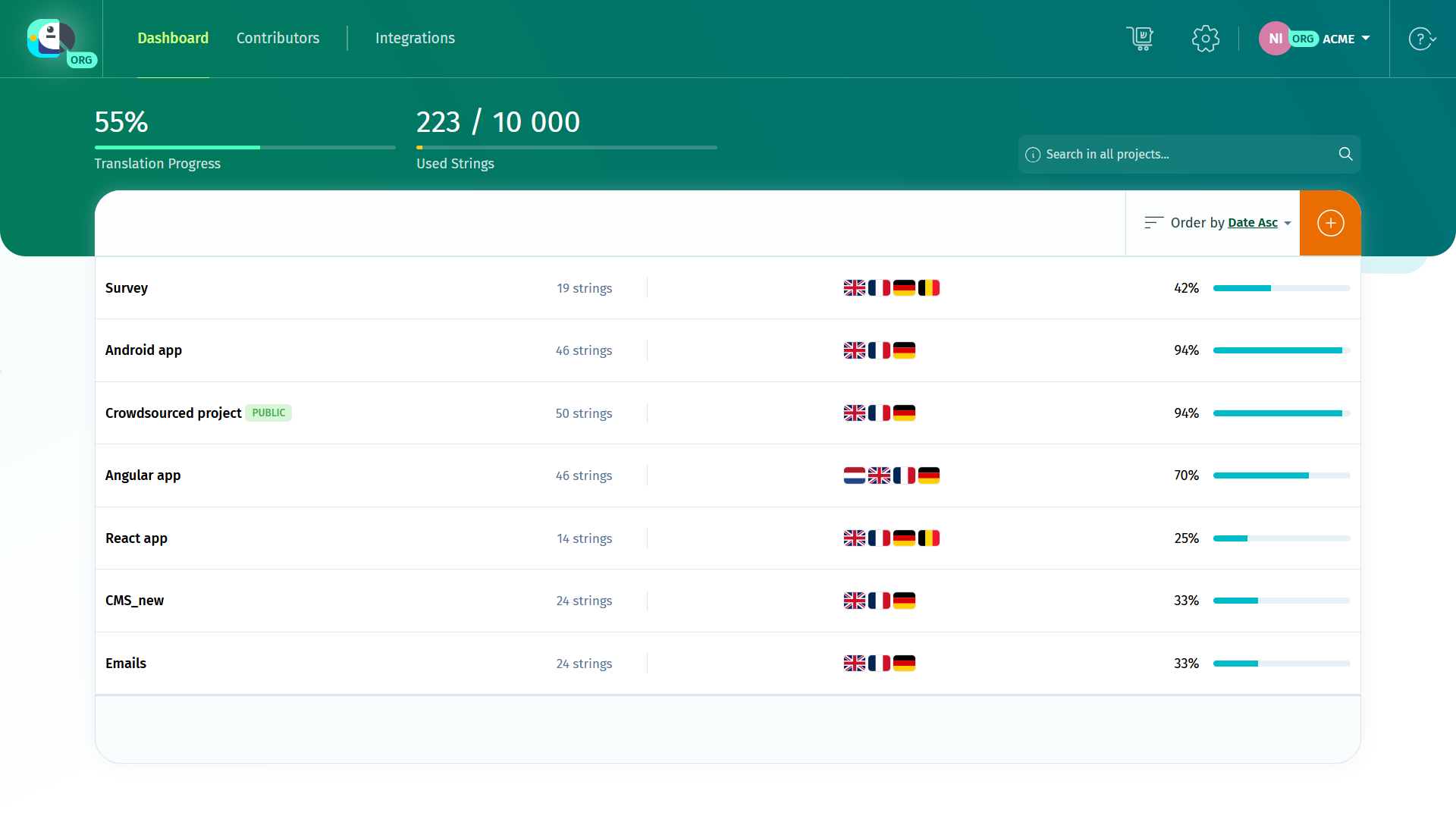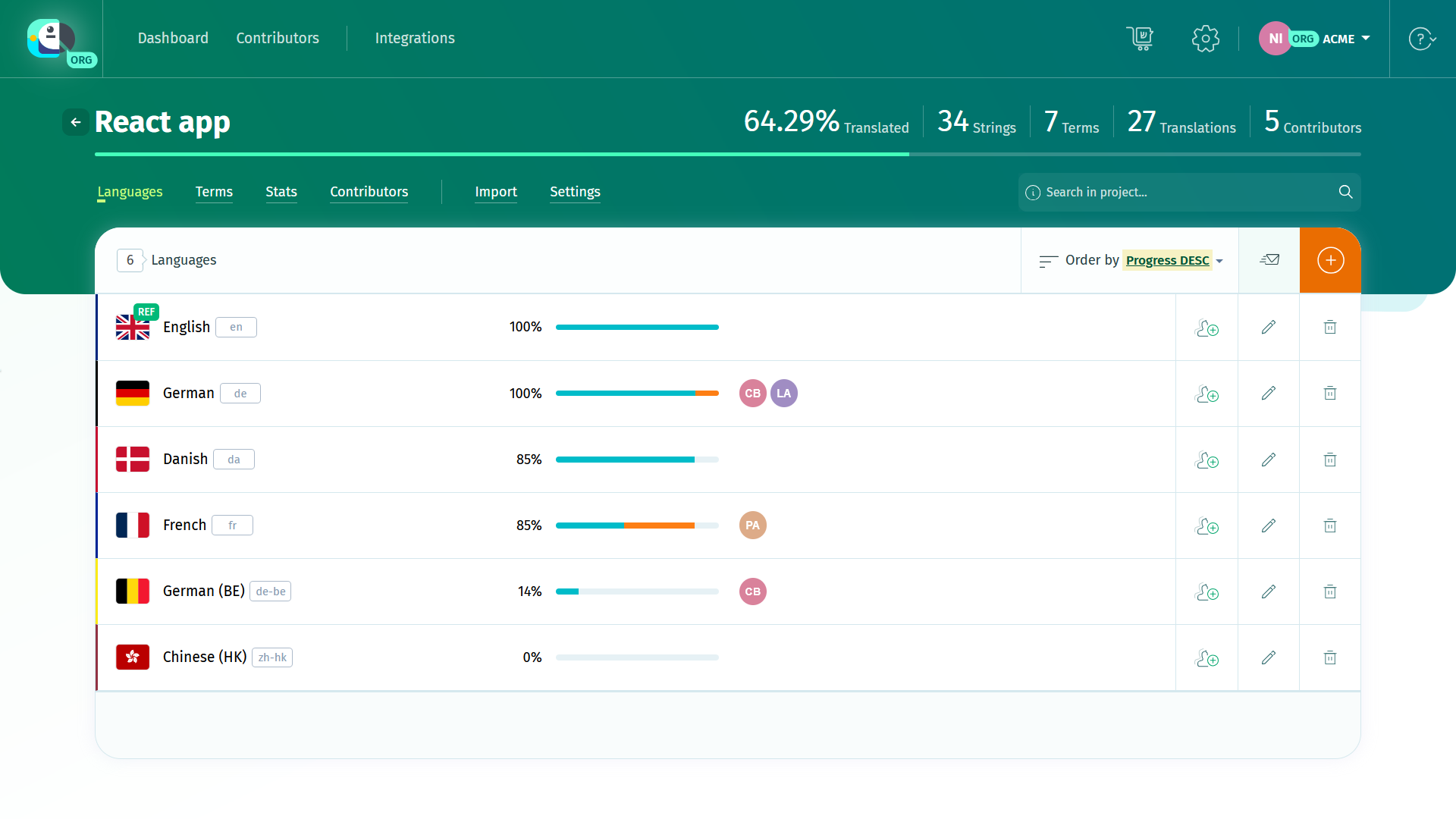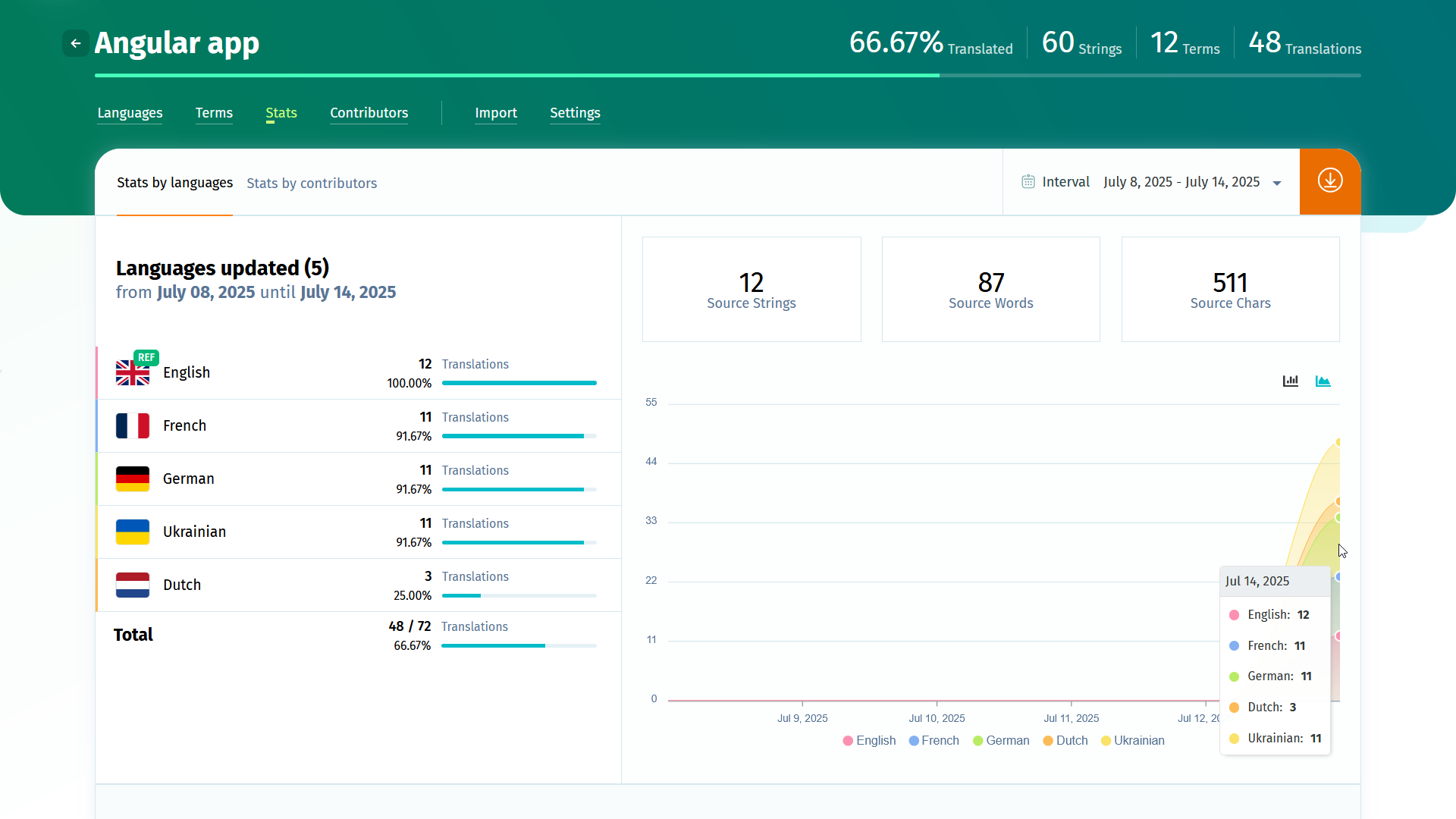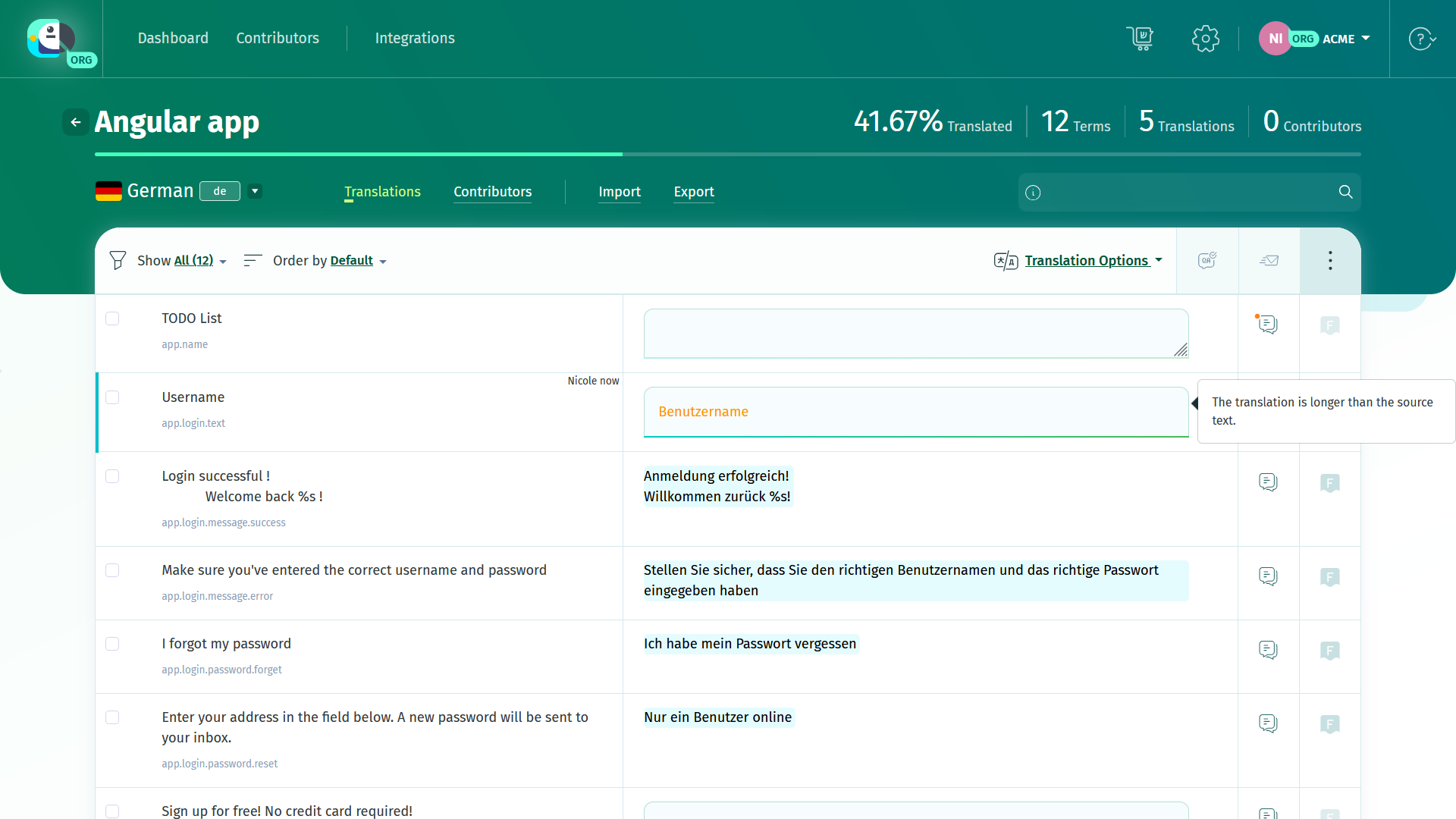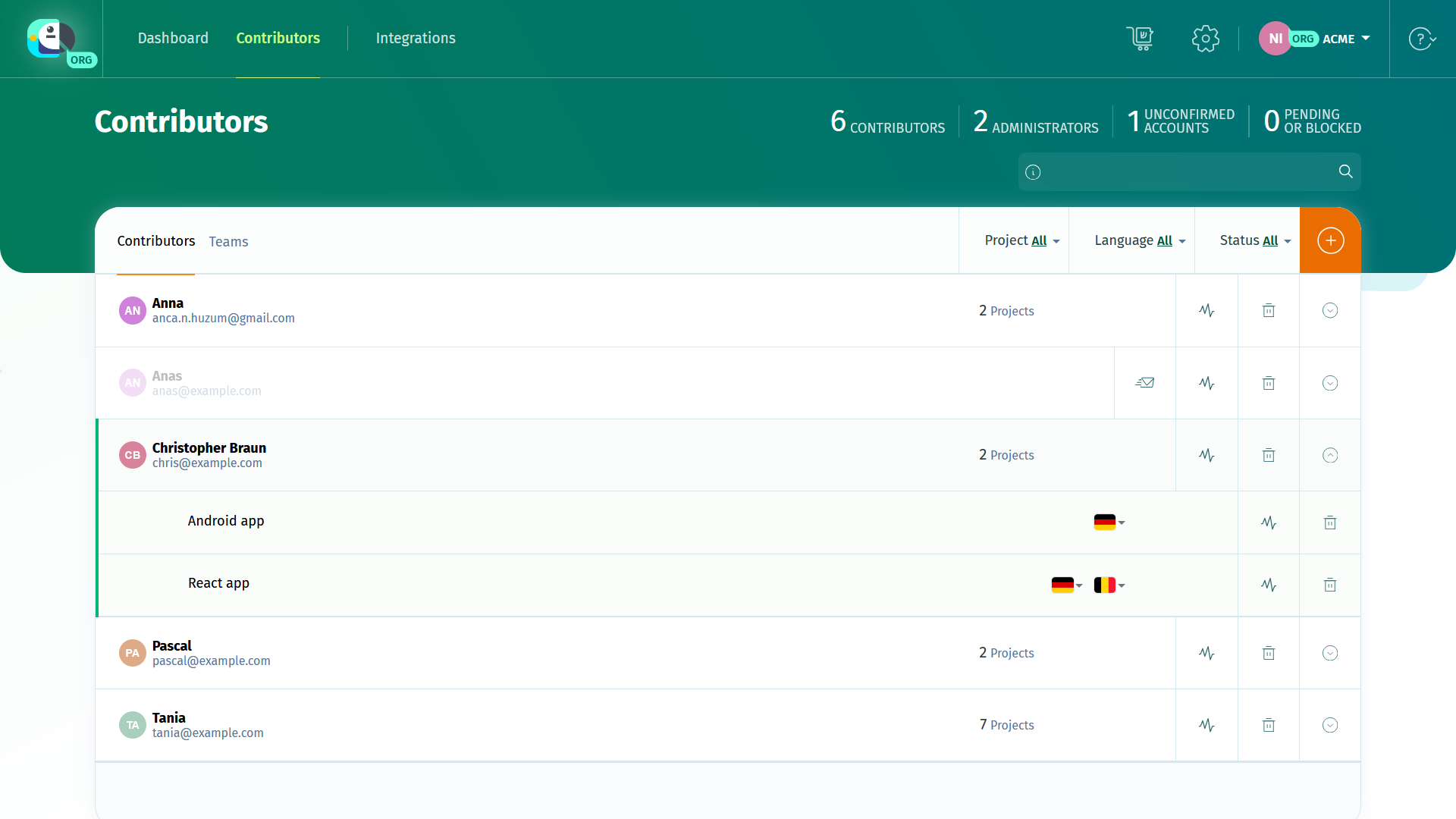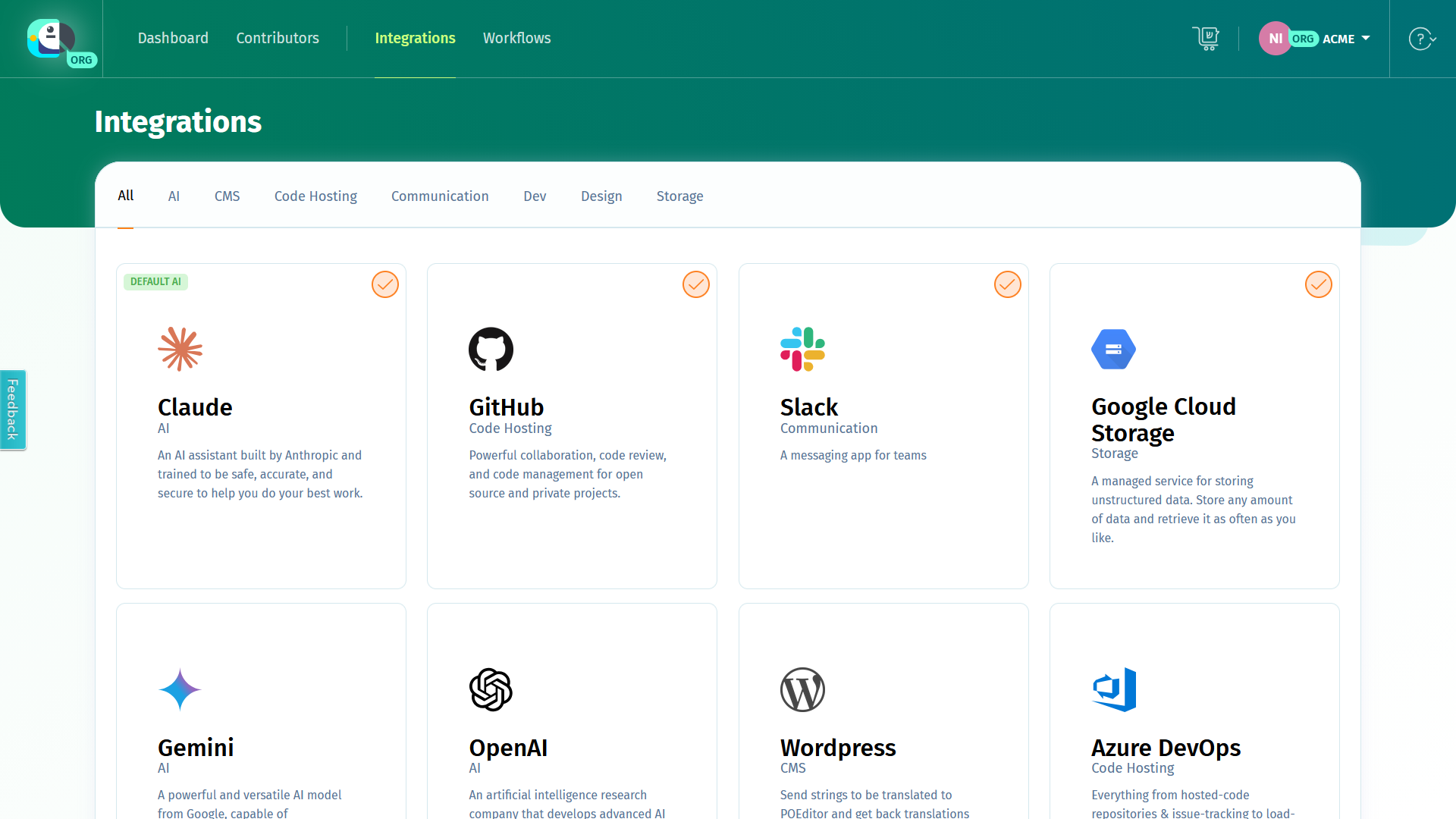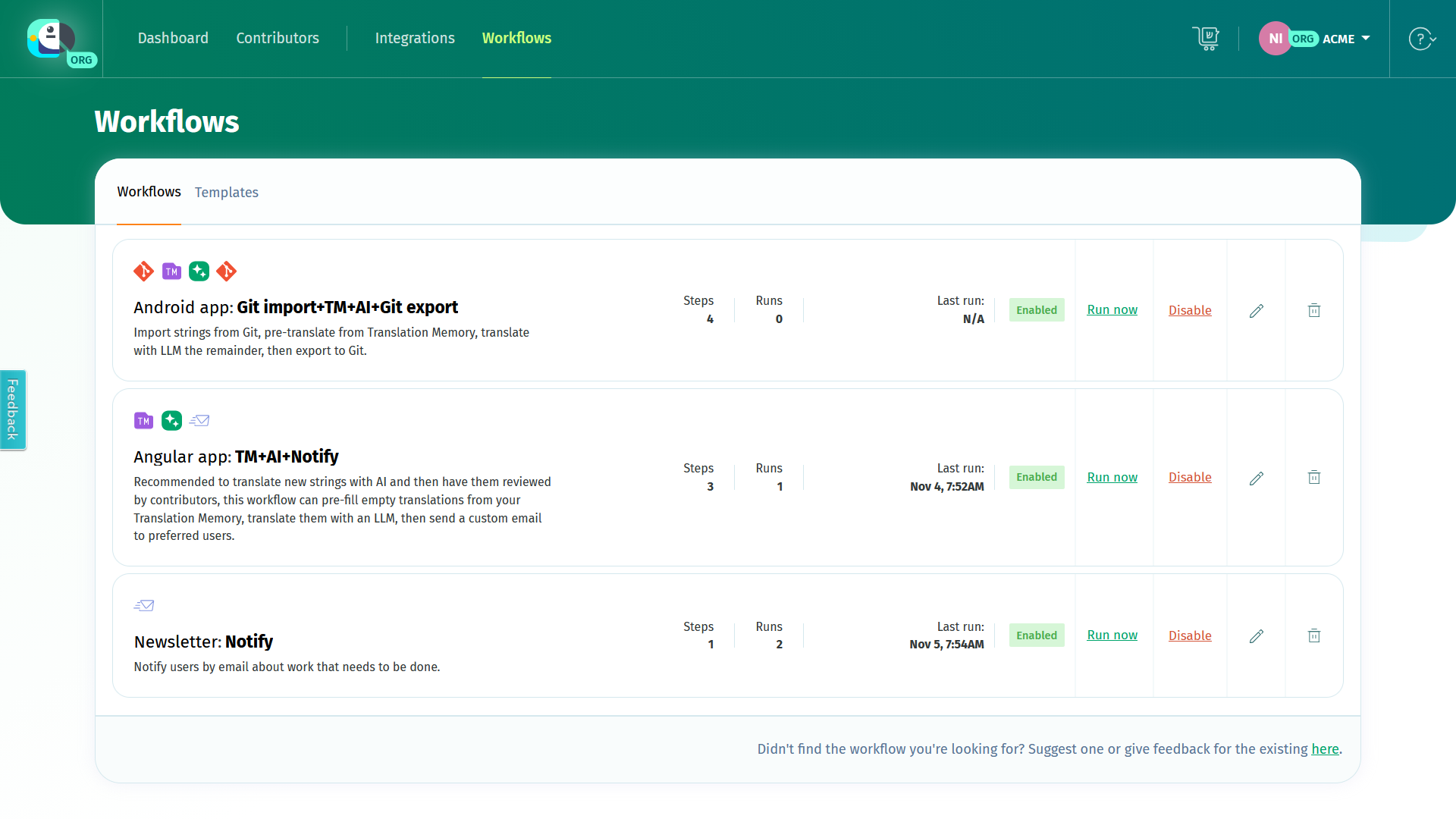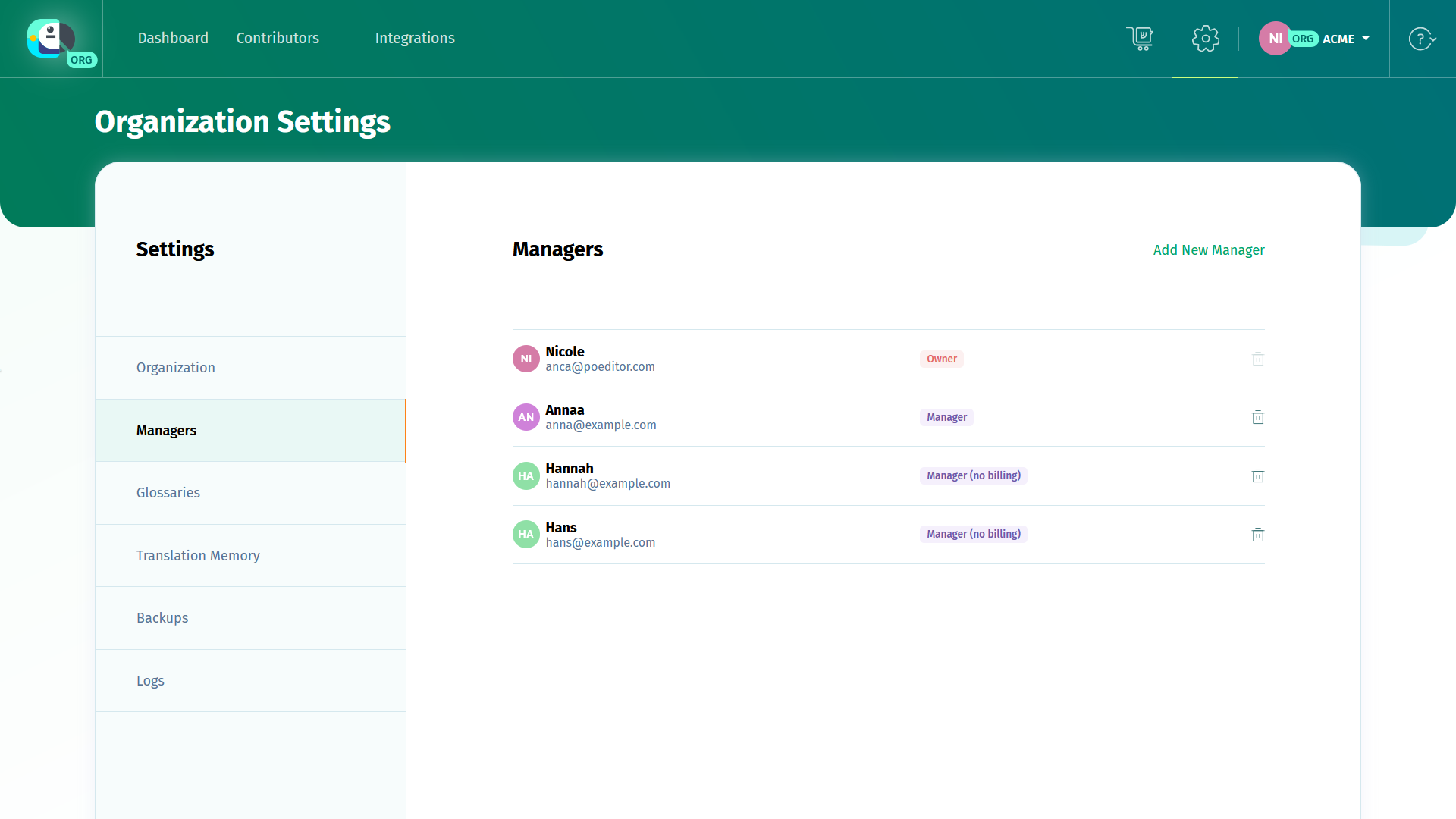To be the manager of a POEditor organization, you must be assigned this role by the organization owner. All the strings added to the projects hosted on the organization are counted against the limit of the organization’s plan, so you won’t need a subscription on your own POEditor account.
Just like the owner of a localization project, an organization manager has the most rights in the localization projects hosted on the organization. This includes the right to add/remove admins to/from the localization project, create and manage localization glossaries, set up and share integrations for AI translation, and set up integrations with code hosting platforms.
Dashboard
To access the Dashboard of an organization you’re assigned to, use the dropdown in the navigation bar.
The Dashboard of the organization looks like that of any other user. In it, you’ll see all the projects hosted on the organization.
Some general stats regarding the organization’s projects are available at the top of the Dashboard, including how many strings there are in the localization projects, and how much that uses up of the organization’s plan.
Projects
If you access any project in the organization’s Dashboard, you’ll reach the project’s main page, where you can, among other actions, do the following:
- add languages and access their translation pages
- add contributors to languages
- import terms (and translations, optionally), using the Import functionality
- access the Terms page, where you can manually add new terms or edit existing ones
- access the project Stats
- access the project Settings, where you can add project admins, add a Default Reference Language, enable Proofreading and many more.
- send notifications to all the users assigned to the project, using the Notify Contributors option.
- create an automated localization workflow in Workflows
Terms
The Terms page is the place where you can manage the terms/keys/string ids in the localization project.
In the Terms page, you can manually add new terms, remove existing terms, add or remove tags, browse terms and edit the translations in all the project languages.
The terms are the same across all the project’s languages and are listed in the order they were imported.
Import
Use the Import option in the project page to add terms to the localization project. In the project import page, you can also:
- import translations to one of the project languages, along with the terms
- add tags to all or some of the terms in the files in order to group them, in Advanced Settings.
- remove obsolete terms in bulk, after importing the strings from the selected file.
Stats
In the Stats section, you can find various statistical information about particular languages or contributors, in a chosen period of time. This info can be downloaded to Excel.
If you want to see exactly what translations a contributor added to a language, you can click on the button See user’s translations.
Project Settings
In the project’s Settings you can, among other things:
- manage the project’s admins and proofreaders
- set a Default Reference Language
- make your project public to crowdsource translations
- enable proofreading and assign proofreaders
- request to transfer your project to another user or organization
- make a free Open Source localization request
- set a glossary for the project
Languages
The translation pages act like a collaborative online translation editor. Whatever changes a user makes in a language, they will appear in real-time to other POEditor users who have access to these languages.
In the language pages you can:
- view, edit or remove translations
- import and export translations from/to any of the supported formats
- filter terms and translations
- add comments and screenshots to strings, which will be visible across all the languages in the localization project
- toggle the flags of translations
- proofread translations (if proofreading is enabled on the localization project)
- use the Automatic Translation feature to fill in empty translations boxes with machine translations
- use the Translation Memory to load translations in bulk in the empty translation boxes
- notify contributors assigned to a language
- perform advanced searches
- run automated Quality Assurance checks
- switch to Focus mode to get rid of most of the elements on the page
Pro tip: To navigate more easily in the language pages, you can use POEditor hotkeys.
Contributors
The Contributors page is designed to help you get an overview of all contributor assignments, in all the projects hosted on the organization.
In the contributors page, you can:
- manage contributor access to particular languages
- create teams and assign contributors to them
- bulk assign a contributor to multiple localization projects.
There is also a project-level Contributors page, where you can easily see what users are assinged to the project's languages, assign or remove users to/from particular languages and get some user stats. If you filter by language, you can also see what translations each user added.
Integrations
Integrations is the place where you can connect POEditor to your repos as well as other services in your tech stack, including your preferred LLM for AI translation.
Workflows
In Workflows you can create automated localization workflows or edit existing ones. Workflows are chained processes that run on autopilot whenever a trigger of choice is fired (manual, scheduled or every time an event occurs in your localization project).
Settings
Your Organization settings consist of the sections Organization (Profile, Preferences, Billing, API Access, Third-Party Access), Managers, Glossaries, Translation Memory (the Translation Memory logs appear only if the organization has a paid subscription) and Logs.
In the Profile section you can change the organization’s name and purchase/transfer AT characters for Automatic Translation.
In Preferences, you can:
- control access to the Translation Memory
- give contributors access to the Automatic Translation characters on the organization
- manage AI Translation settings (change the default AI provider and grant access to the AI Integration to contributors)
- manage Security (enforce 2FA and SSO login).
In the Billing section you can:
- add or edit the organization’s billing details
- assign an Additional Invoice Recipient, that will receive a copy of all the invoices pertaining to the organization
- assign an Alternative Payer, to take care of paying for the organization’s subscription without necessarily having access to the localization projects or anything else in the organization.
- find the organization’s invoices
- see what plan the organization has
- upgrade or extend the organization’s current subscription
- cancel the organization’s subscription (by downgrading to the Free plan).
To access the organization’s Billing section, you need to be a manager with billing rights or the organization owner. If you don’t see this section, it means the organization owner didn’t grant this kind of access to you.
In Managers and add/remove managers to/from the organization. In API Access you are able to create, regenerate and delete read-write or read-only API tokens and see all the project ids and the codes of their languages. In Glossaries, you can create and manage glossaries for your localization projects.
In Translation Memory you can browse and delete Translation Memory entries.
In Backups you can schedule automated backups on your preferred 3rd party storage service.
In Logs you can find recently recorded events for your Account, API, Webhooks, Callbacks and Workflows.
Translation Orders
In Translation Orders, you can get translation services from integrated language services providers for the localization projects hosted on the organization.
Select the strings you need translated, get quotes for the translation orders, then choose the provider you prefer.
The organization’s translation orders are visible to all the other organization managers.
If you’re the owner of a POEditor organization and you want to hand over the organization to another manager, you can do that as described here.