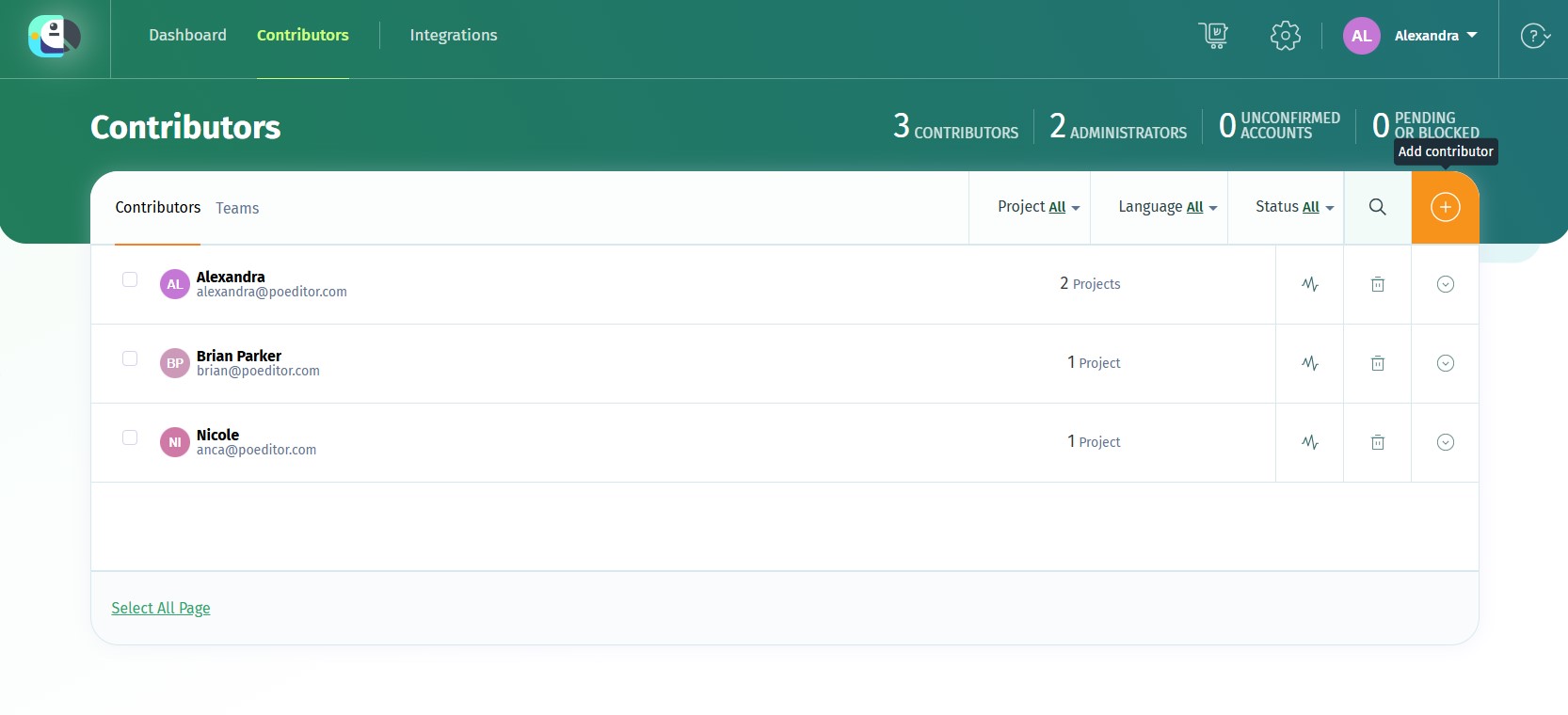The contributor role is the most limited one in a localization project, giving users access only to the assigned language(s), where they can work on translations.
How to add a contributor to a project
A contributor can be added to one or more languages in a localization project. This can be done by the project owner and by the project admins in the project page, using the Add Contributor button next to the language(s) they want to assign to the translator.
You can also quickly assign all the contributors added to a project to a new localization project using the Copy setup from another project feature.
If you want to add a contributor to a language in all the localization projects where you're admin or owner, you can do that in the top Contributors page.
You can do that by clicking on the + button at the top of the page, or using the keyboard shorcut for this (the + key).
In the case of public projects, contributors can also join languages on their own, via the project's join page.
In the project's Settings > Advanced Settings, there is a feature for public projects called New Contributors Must Be Approved. The owner of the project or an admin can turn it on, if an extra filter is needed, before contributors coming from the public join page can edit the language(s) they joined.
You can also add contributors to a project using the API.
How to control the access of existing contributors
You can manage the access of existing contributors in the top-level Contributors’ page (accessible in any page, by clicking the link in the upper navigation bar).
The following options are available for each contributor:
Translations: takes you to the corresponding project language, with the contributor's translations filtered from the other translations.
Block: restricts the contributor’s access to the language.
Remove: removes the contributor from the language.
Allow: unblocks the contributor’s access to the languages or gives them access if they're pending approval for a public localization project.
To remove a contributor from all the localization projects where you're owner or admin, use the option Remove user from all projects.
You can also manage the access of contributors from the project-level Contributors section. To remove a contributor from all the languages in the project, use the option Remove from project.
If you filter by language, you can also manage a contributor's access to that particular language (approve/deny, block/unblock, remove from language).
How to communicate with contributors
You can use the comments section to share information with translators regarding particular strings.
If you want to send a message to all the translators contributing to a language, or to all the members of the project, you can send them notifications via email.
If a user is not receiving some email notifications, they may be on our suppression list.
How to see a contributor's translations
POEditor offers reports for each contributor. To access these reports, go to the project page and click on Stats. Click on the Reports by Contributors tab to view the stats for each translator.
How to track contributors' activity in real time
At the bottom of the project page, a Live Activity box will appear, if at least one person is connected to the project. If they perform any actions (add/delete translation), those will also be streamed.
If you are using Slack, you can get even more realtime notifications about the activity in a localization project. You can connect these services to your localization project in the Integrations page.
In Account Settings, there is also an Activity Log you can check, to see what has been happening in your project in the past 30 days.