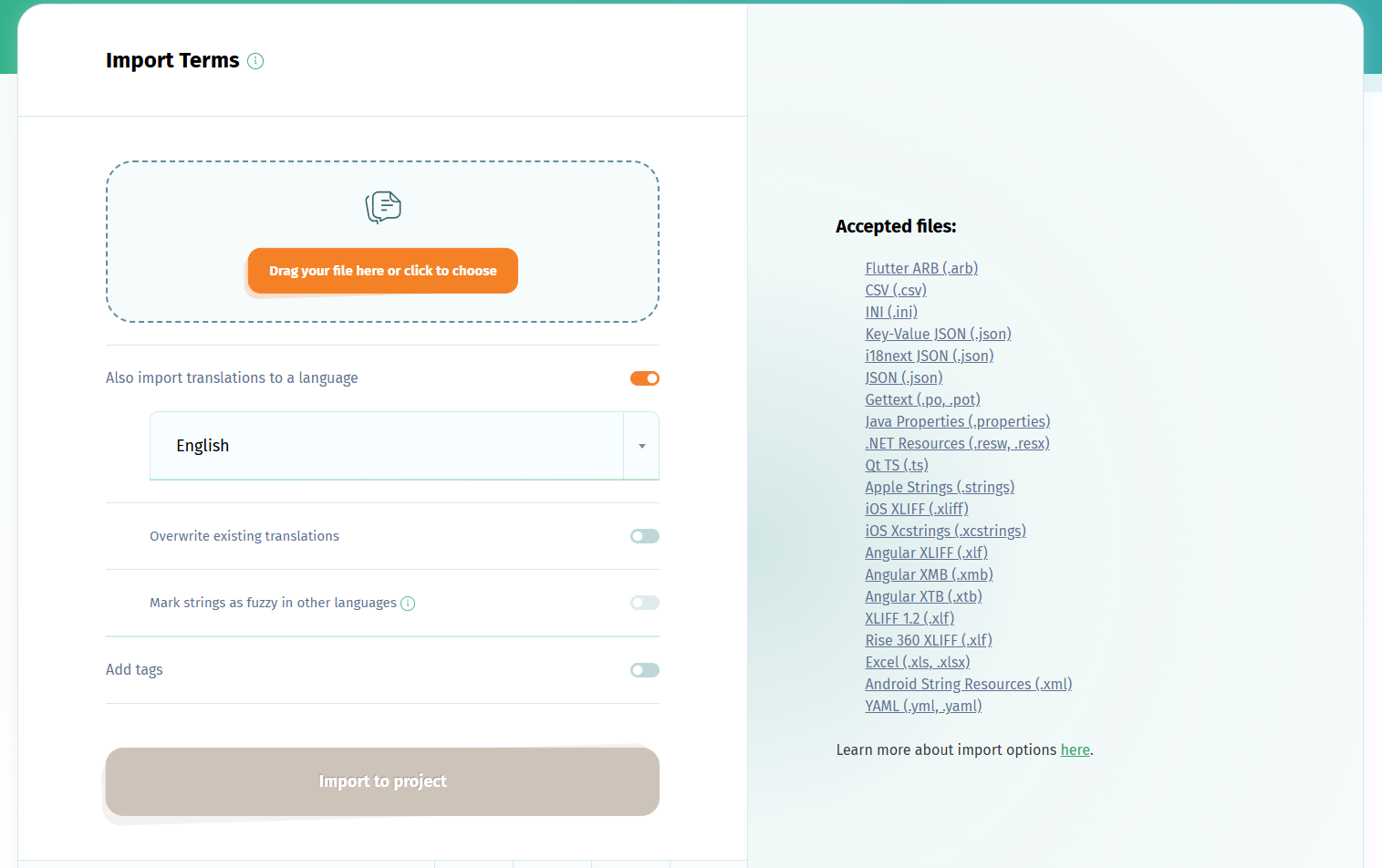You can easily translate a survey for SurveyMonkey with the translation management system POEditor. Here are the steps.
1. Prepare your .po files on SurveyMonkey for translation
In SurveyMonkey, go to Design Survey > Options > Language and create the languages you want to translate your survey into, then download the corresponding .po files to your computer.
If you need more detailed instructions on how to do this, please see the link in the resources section at the end of this article.
2. Set up a translation project on POEditor
If you don't have a POEditor account, create one. Then create a translation project for your survey in your account and add your default survey language to it, as well as the languages you want to translate to.
Using the Import functionality in the project page, import the default survey language texts to the project. These will be imported as your project's terms.
Then go to each of the other project languges and import any translations you might have in the .po files generated by SurveyMonkey.
3. Choose how to translate your survey
To translate a survey for SurveyMonkey with POEditor, you can choose between one or more of the following translation options:
- Assigning translators to specific languages (by adding them as contributors)
- Crowdsourcing translations from your community (using public projects)
- Ordering translation services from one of our partner language service providers
- Using machine translation
In case you decide to order translation services from one the integrated LSPs, you'll need to go to the default survey language in your POEditor project and use the Copy terms to translations feature.
This is necessary because we don't allow sending terms to our partners, as many of the terms POEditor users have in their translation projects are string IDs or keys (which are not the actual texts to be translated, but some codes).
4. Export survey locales and upload to SurveyMonkey
After the languages in your POEditor project are 100% completed, export them to your computer and then upload them to the corresponding languages in SurveyMonkey.
The languages in your SurveyMonkey survey should also show a completion rate of 100%, which means that you can start collecting responses in your chosen target languages!
Resources: