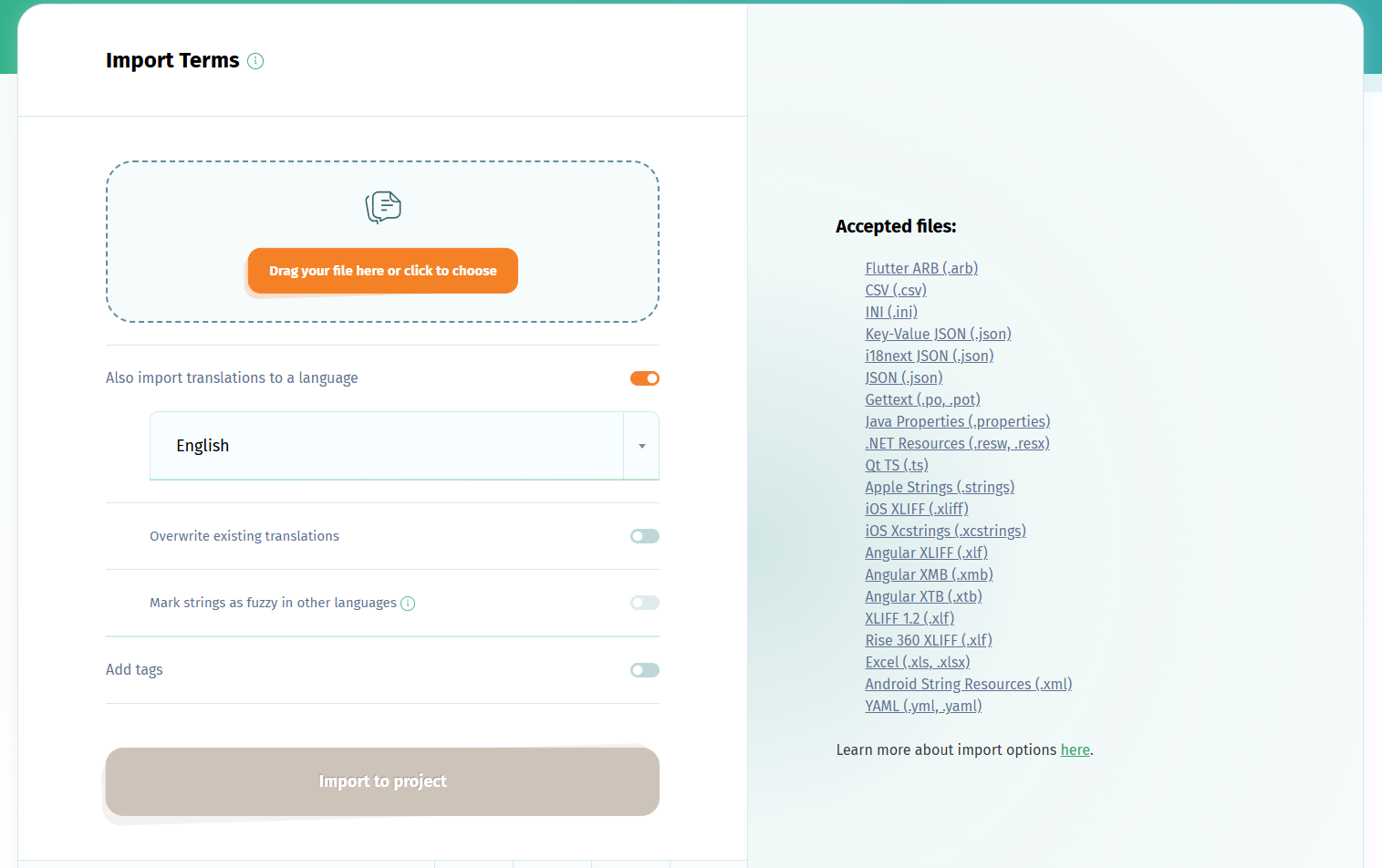To set up your Android app localization project with POEditor and localize your Android app into any target language, follow these steps.
1. Create localization project
Log in to your account, create a new translation project and add a language to it (the software's default language).
2. Import Android XML file
In the Project page, click on the Import button to upload your terms (keys) and source strings from your XML file. You can also import your non-translatable strings.
Don't forget to choose to Also import translations to a language and to select your software's source langauage here.
This language will automatically be set as your project's Default Reference Language (which you can change in the project's Settings).
3. Start app localization
Add the languages you want your app to be localized in, invite contributors to join the translation and start localizing your app. There are also other translation options you can choose from.
When you are done with the localization, you can download your localized languages to your computer using the Export function in any Language page.
If you want to automate the import/export steps of the localization process, consider using the POEditor API or one of the integrations with code hosting platforms.