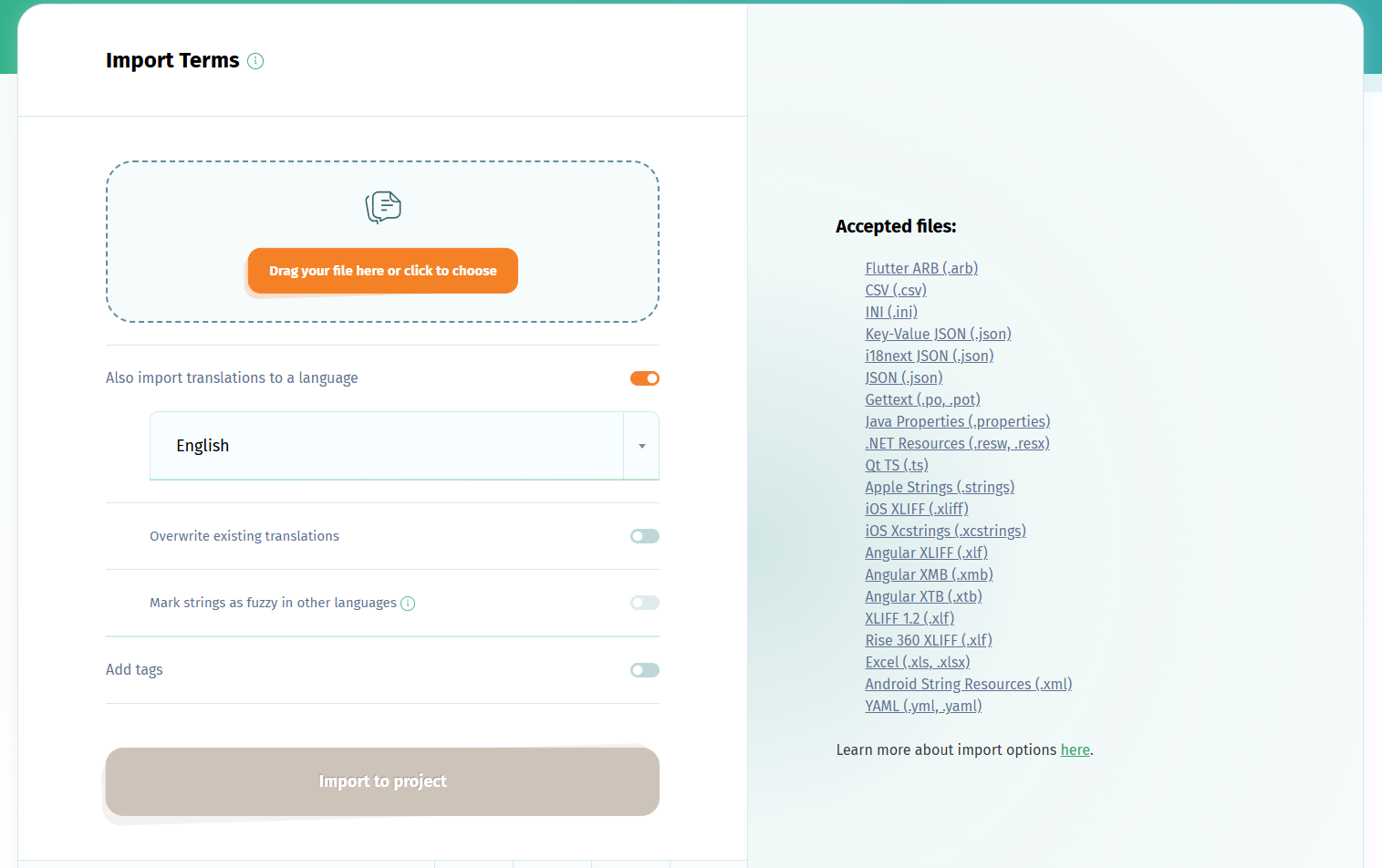You can localize Java software using the localization platform POEditor. To set up a localization project using .properties files, follow the steps below.
1. Create translation project
Log in to your account (if you don't have one, you can create one for free here, add a new translation project in your Dashboard and add your software's source language to it.
2. Import strings from Java .properties file to translation project
In the project page, use the Import option to add the strings from your properties file to your localization project. At this step, make sure to select to Also import translation to a language, choosing the source language for your Java software.
This language will automatically be suggested as your project's Default Reference Language after you import the translations. You can change the DRL in project's Settings.
4. Localize Java .properties strings
Add to the project the languages you want to localize the software into. Then invite contributors to translate the strings in each of the target languages.
If you don't have your own contributors to invite to the localization project, there are also other translation options you can choose from.
At any point during the Java localization process, you can export the language files, using the the Export function in the Language page.
If you want to automate the import/export steps of the localization process, consider using the POEditor API or one of the integrations with code hosting platforms.