Whether you are interested in mobile app localization or you want to translate website strings, POEditor is surely one of the best translation management systems for the job.
One main point of difference for our translation and localization management system is that the user interface is uncluttered. Along the years, we’ve been stubborn to keep our UI easy to use for everyone, especially newbies. This meant making obvious only the most essential tools for translation and localization management, while keeping other powerful, more specialized tools on the discrete side.
Here we list a few of our top features that you may or may not be using in your localization project. If you’re not using them, we encourage you to give them a go. We’ve heard they make a great difference.
Tags
We built the Tagging System to help you keep strings grouped in your localization project.
Since we don’t store the files you use on import, but parse them to get the language data and store that only in our database, it’s important to know which strings came from where, in case you’re working with multiple source files.
Tags work perfectly for this case when you use them on import. But you can use them as custom filters too, and also mark your terms with tags in the interface, after import.
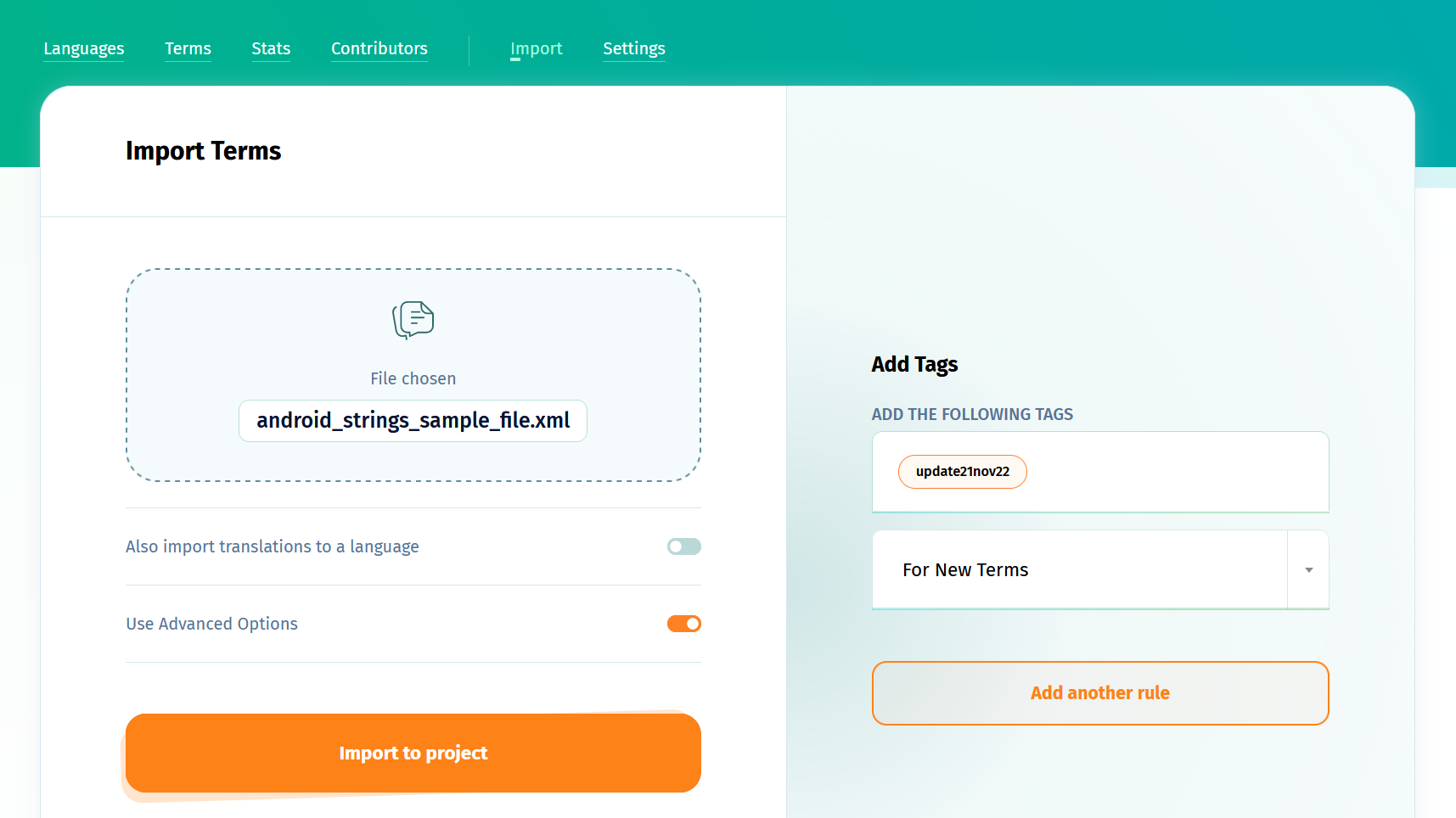
The best thing about tags? They are supported by the API and by the integrations with GitHub, Bitbucket, GitLab and Azure DevOps.
Screenshots
Most of us in the translation and localization industry would agree that nothing clarifies how a string should be translated like a screenshot.
Of course, we couldn’t leave our users without this functionality, which we incorporated in our Comment System.
To add a screenshot for a term, first you need to upload the screenshots somewhere, such as on your site or on a file hosting website, and then put the link to that image in that term’s comment section.
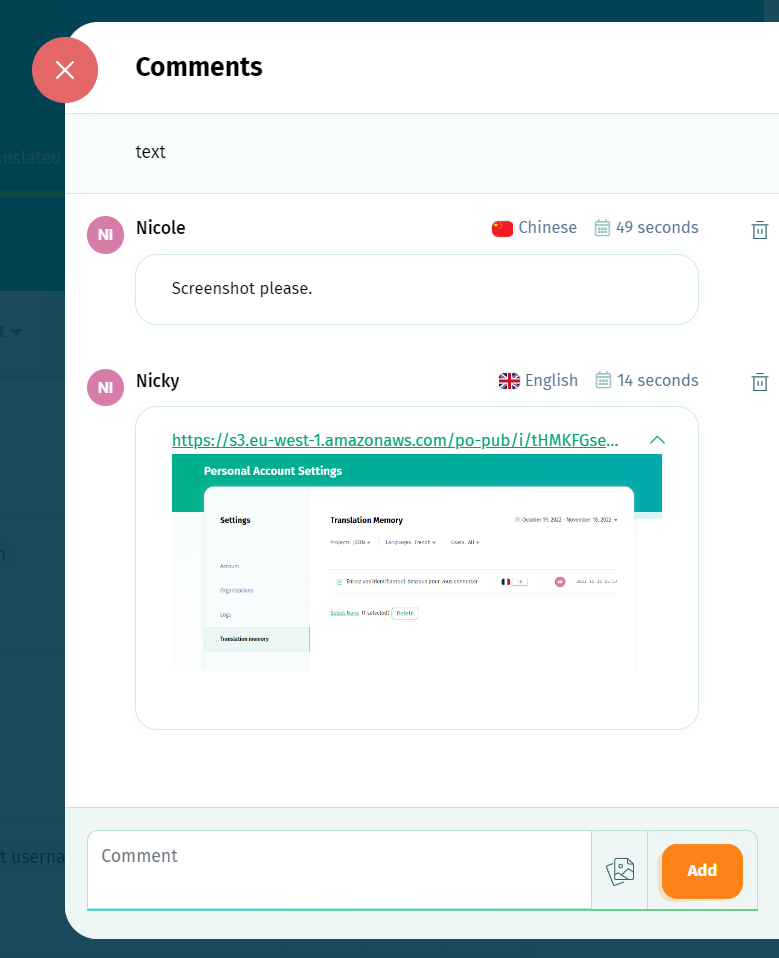
Comments are visibile across all the languages in the localization project and so are the screenshots.
When someone clicks the comments button, we display a preview of the image that was linked there, which you can enlarge by clicking on it.
Mark strings as fuzzy in other languages
The Fuzzy flag is generally used to signal that a translation needs to be revised. This feature thus helps you keep track of updated terms or of strings changed in the Default Reference Language. It also lets translators know that the corresponding translations should also be updated.
You can find this feature on the Import pages as Mark corresponding translations from the other languages as fuzzy for the updated values.
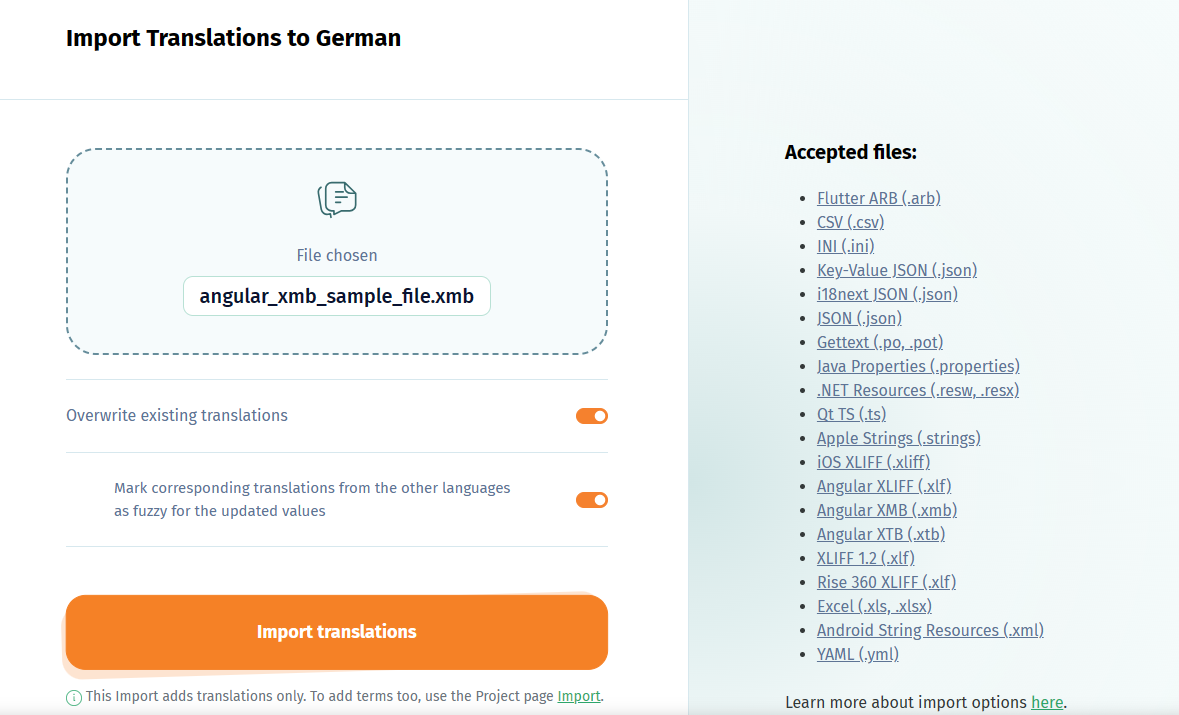
It can also be spotted in the Terms page, as Set all translations as fuzzy.
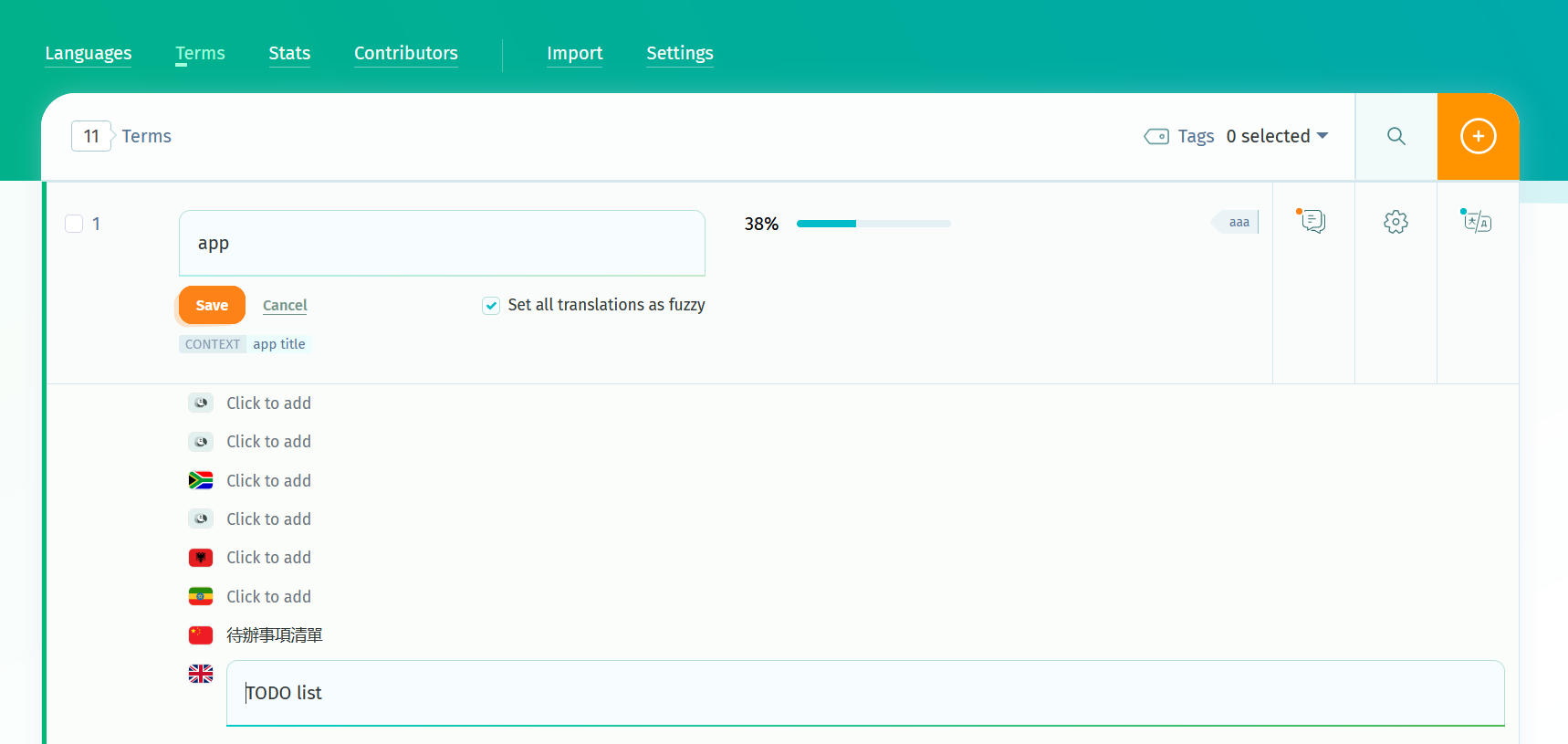
For those who prefer a more automated approach to their localization management workflow, the feature is also present in the API as fuzzy_trigger (which should be set to 1) and in the Webhooks generator.
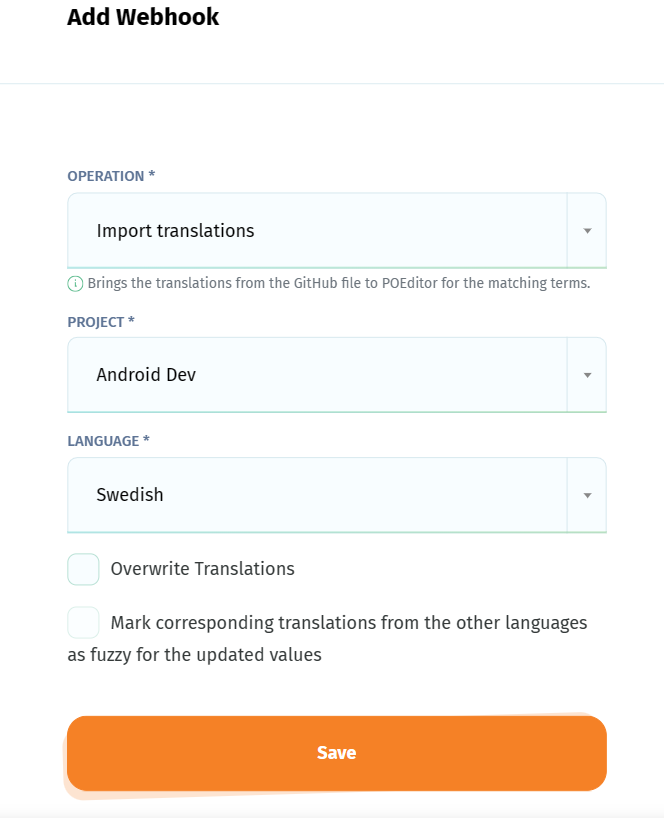
You can read more on this topic of tracking changed strings here.
Copy setup from another localization project
To speed up the process of setting up a new localization project, we created this feature called Copy setup from another project. It’s nothing too complex but it saves you a lot of time.
What it does is copy to your new project the settings, languages and contributors from an existing project. All with the click of a checkbox.
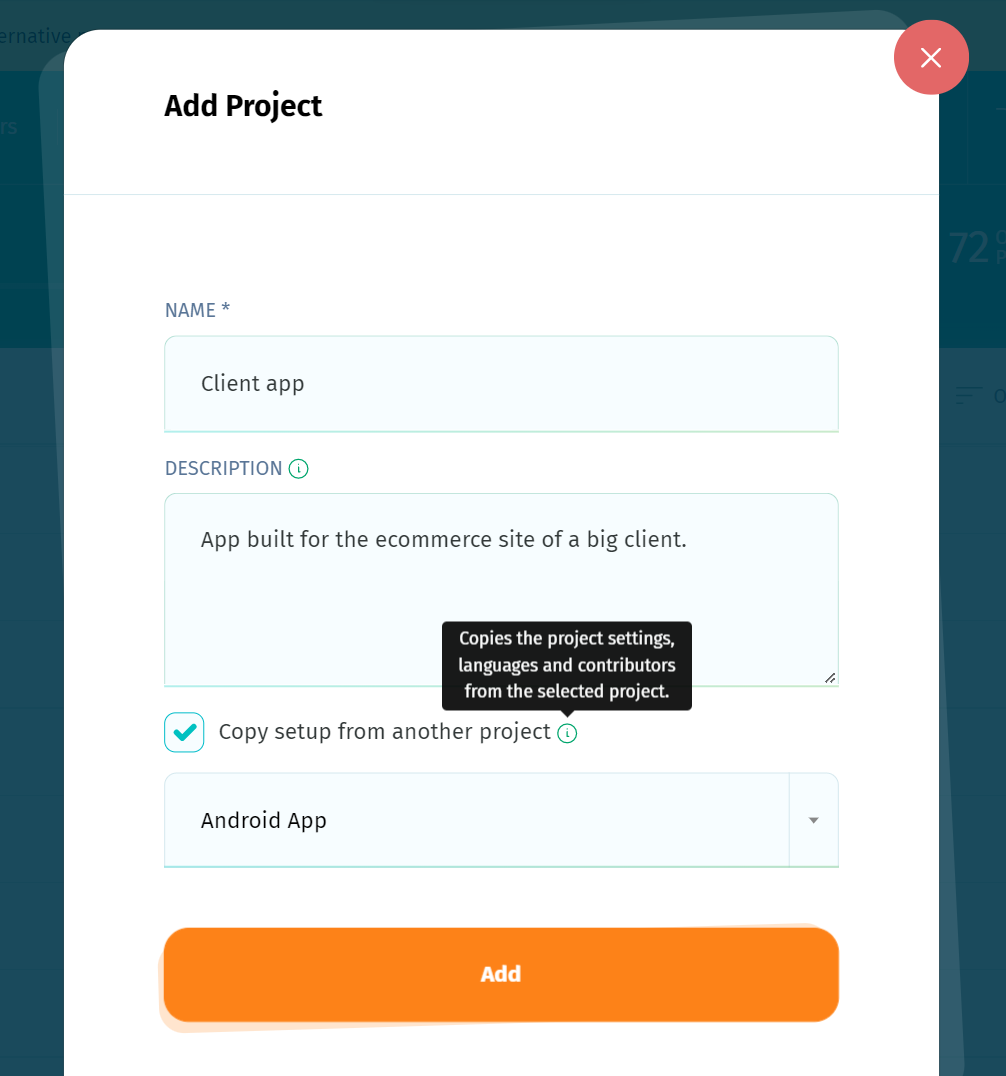
Neat, huh?
Webhooks and Callbacks
Webhooks and Callbacks are very useful for those who want to automate the localization workflow to a maximum.
You can use them alone or together to set up a continuous localization workflow, according to your usecase.
More information regarding how to automate the import/export process with Webhooks and Callbacks is available here.
Logs
Should you need to audit the activity in the localization projects hosted on your POEditor account, we’ve got you covered. We have logs for everything: an Audit Log, a Webhooks Log, and API Log and, of course, a Callbacks Log.
With these logs, you can track important events in your localization projects, find out if a script is flawed, debug, etc.
You can find all your logs in your Account Settings.
So there you have it. Our list of top POEditor features that can save your life…or at least save a lot of time in your localization process. Hope you found something useful to take away!