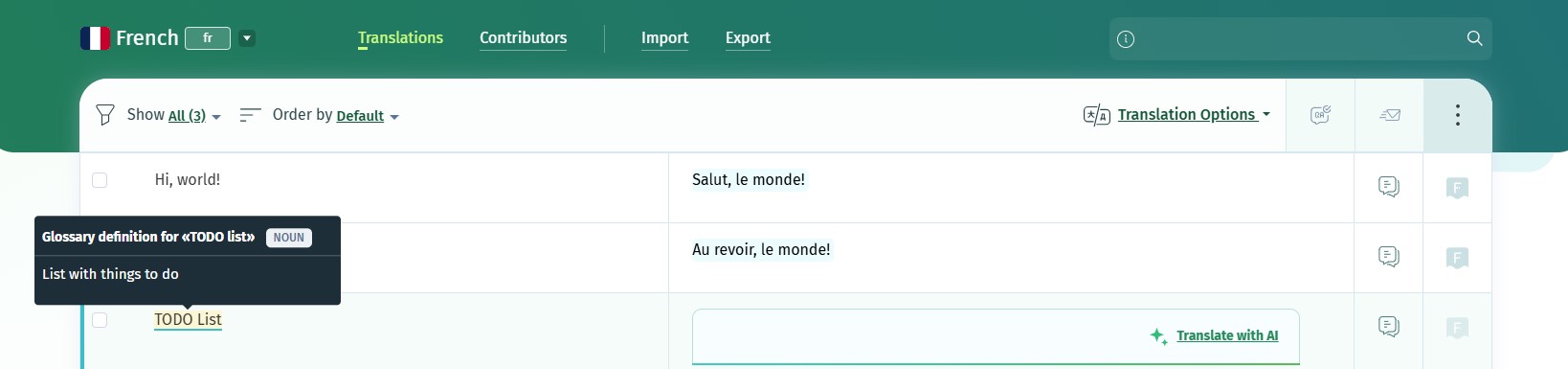This feature is available starting with the Premium plan.
POEditor glossaries are designed to help maintain translation consistency. The feature is available with paid plans only.
Who can create glossaries
If you have a paid subscription on your account or on an organization, you can create glossaries in your Account Settings/in the Organization Settings.
You can use the glossaries you create on your personal account with the projects hosted on your account only. These glossaries cannot be managed by other users than you.
On organizations, glossaries can be created, managed and added to the projects (hosted on the organization) by any organization manager.
How to manage glossary terms
You can add terms and definitions to the glossaries you have access to either manually or by importing them from a file.
To add a glossary term manually, just click on the Add term link. To add definitions for this glossary term, click on the term, and then click on Add definition.
Importing entries (terms and/or definitions) to the glossary is possible from CSV files. A glossary file should be formatted as follows:
- it should have a header, like this:
term,part_of_speech,description,do_not_translate,en,fr,pt-br,... - its columns must be separated by commas
- the value for do_not_translate must be set to
true,yesor1if the term is not translatable. - the value for part_of_speech can be set to
noun,verb,adjectiveorpronoun. Anything else will be considered as another part of speech.
A glossary can also be exported from POEditor in CSV format.
How to assign a glossary to a project
You can add or remove a glossary to a project from the glossary's Projects tab.
You can also add/remove a glossary to a project in its Settings.
Glossaries in translation pages
After a glossary is added to a project, glossary terms become visible in that project's translation pages.
When you click in a translation box, you will see the glossary terms for the corresponding source string highlighted.