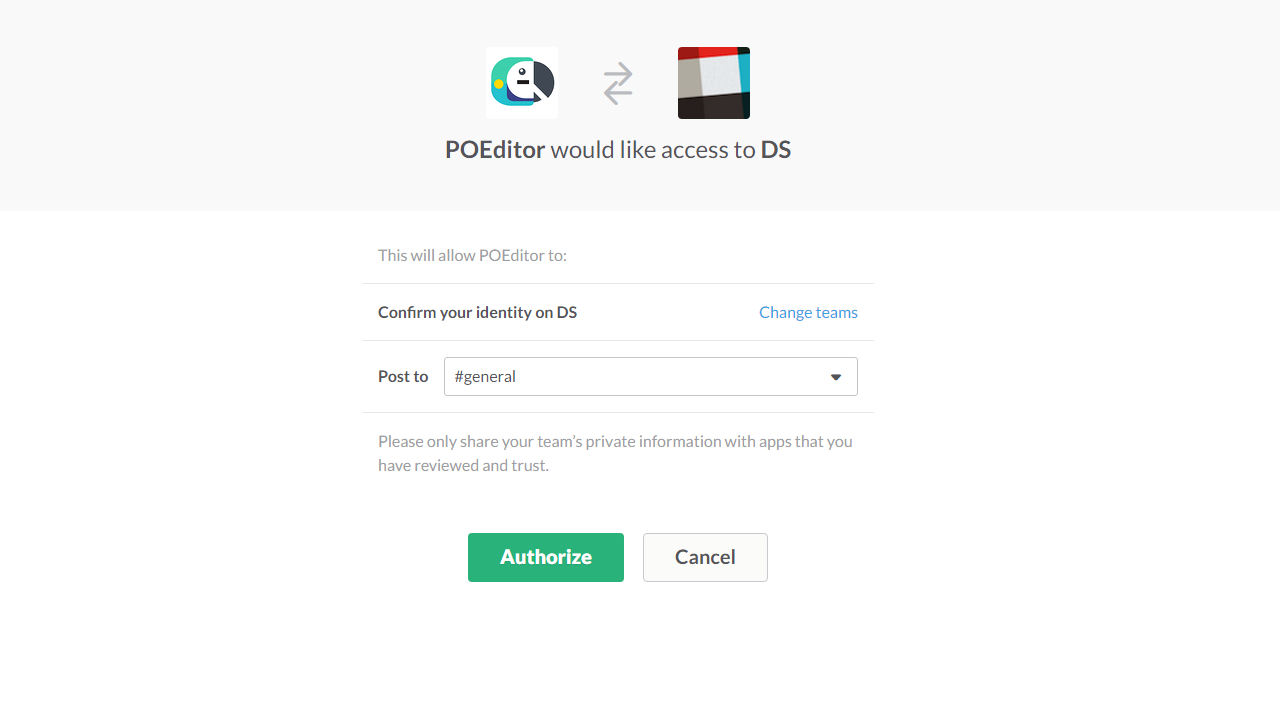This feature is available starting with the Plus plan.
These are the steps to connect the localization management platform POEditor to your Slack account:
Go to the Integrations page in your POEditor account or organization, click on Slack, and then click on Connect.
On Slack's authorization page, pick where you want to receive the notifications regarding your localization projects, then authorize the POEditor localization app.
Optionally, you can send a test to see if the Slack integration works.
Supported events
At the moment, the Slack integration sends a notification when:
- a project was created/deleted
- a language was added/completed/deleted/proofread
- strings were imported
- a contributor was added/removed/joined the project
- a comment was added
- AT characters were used
- a translation order was completed
- translations were flushed from a languages
- all terms and translations were flushed from the project
- translations were updated via API
- a term was manually added in the UI
- terms were added via API
- terms were synced via API
- new terms were added (regardless of how)
- the string limit was reached
- the subscription renewal failed
Once you connect your POEditor account to a Slack channel and choose the events you want to be notified about, you'll get notifications from all your POEditor projects for those events. You cannot receive notifications on Slack from projects hosted on the account of another user.