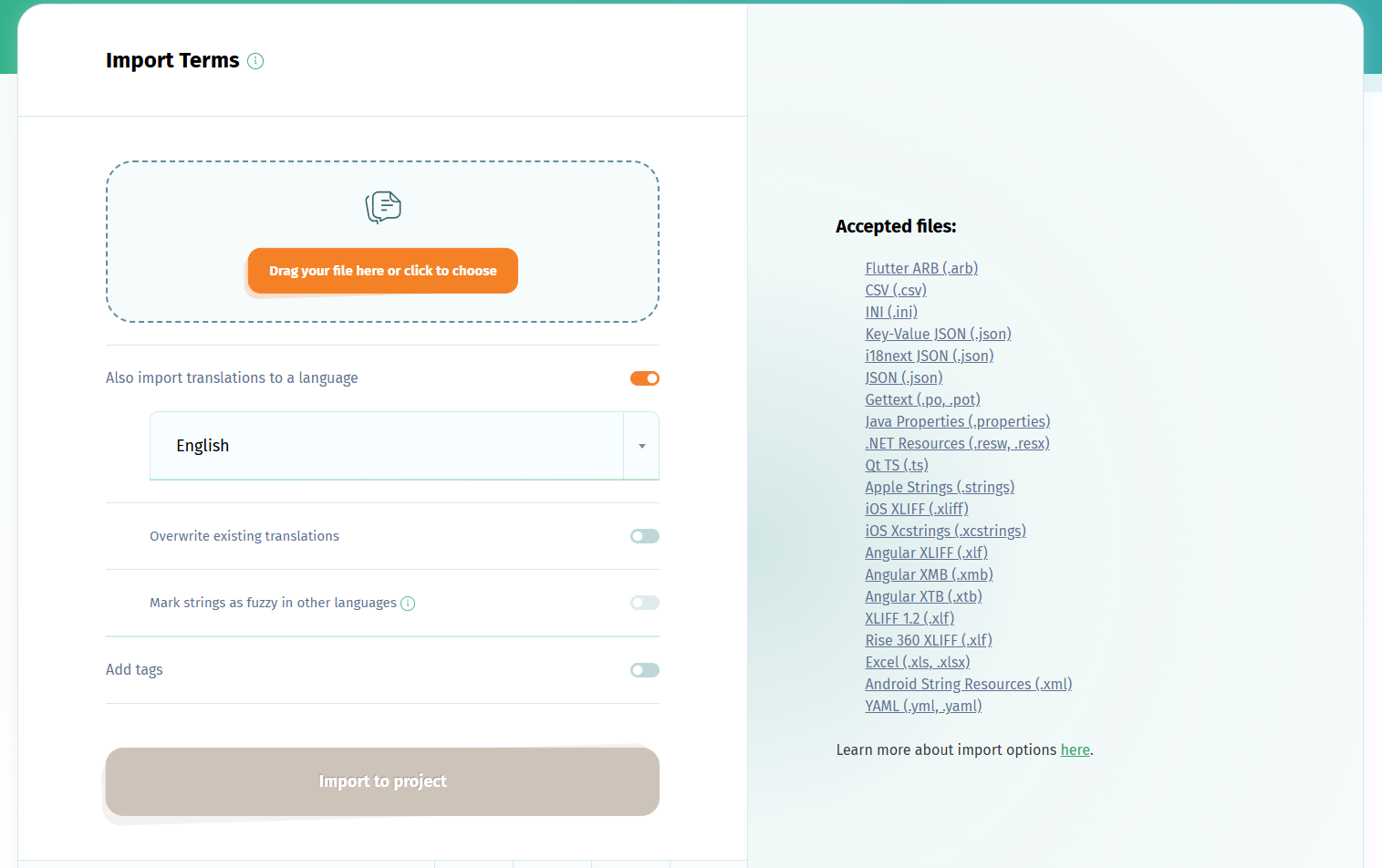Here are the steps to setting up a Windows app translation project with the POEditor localization management platform.
1. Create translation project
Login to your account, create a new translation project and add your software's source language to it.
2. Import Windows .resx or .resw file
Use the Options Menu in the project page to import your resx or resw file, with translations in the language you created (use the Also import translations to a language option to upload the translations).
This language will automatically be suggested as your project's Default Reference Language. You can change the DRL in the project's Settings.
4. Translate strings from RESX file
Add your desired languages for translation, invite your contributors to join and start localizing your app. There are also other translation options you can choose from.
At any time during the app localization process, you can export the translated strings using the Export function from the Options Menu in the language page.
If you want to automate the import/export steps of the localization process, consider using the POEditor API or one of the integrations with code hosting platforms.