Glossaries have been used for centuries as a tool to explain what terms in a particular domain of knowledge mean. While glossaries are generally helpful in translation to ensure consistency, in software localization in particular, you can also use them to achieve other goals.
What is a glossary
A glossary is an alphabetical list of terms and their meanings (descriptions). If one uses it in translation, the glossary will also contain the translations (definitions) for each language.
In a glossary, you can include various terms, according to your needs: industry-specific, brand-specific, abbreviations, etc.
How can a localization glossary help
When localizing software like apps, websites, games etc., you can use glossaries alongside other tools, such as Translation Memory, Automated Quality Assurance Checks and proofreading, to ensure the consistency of translations across various assets. This is important because the more consistent the terminology is across a software’s components, the clearer and better the user experience is.
Glossaries in localization are also especially helpful as a collaboration tool, when multiple people are working on localizing the same language – something that is not at all uncommon when using a collaborative localization platform. Considering that a single translator might not remember how they previously translated a segment and use multiple translation versions for it, imagine the odds of multiple versions appearing when multiple translators work on the same translation project.
However, glossaries are not valuable just for translators. The people in your marketing team can also successfully use them to achieve great SEO (search engine optimization). By feeding the glossary with keywords relevant to your industry, it can suggest them whenever it finds an exact match with the keywords from the source language.
Additionally, a localization glossary with real-time suggestions like the one POEditor provides is also especially helpful from an efficiency standpoint, since it saves you the time of manually looking up terms.
Best practices for creating a localization glossary
If you’ve decided that you want to build a glossary for your localization project, here are some tips you can keep in mind as best practice.
- Start building your localization glossary early. If you begin setting up your glossary at the beginning of the localization process, you can be sure it’s be ready at a convenient time.
- For the sake of the glossary’s accuracy and completeness, involve your stakeholders. You should make the project team and subject matter experts part of its creation to ensure that everyone is using the same terminology.
- Feed the glossary with clear definitions for each term to avoid misinterpretation.
- Stay focus on the key terms used in the software. Better to have a concise, well-defined glossary instead of one bloated with irrelevant terms.
- Don’t be shy to use examples to illustrate how you use each term in the software. Translators will better understand the meaning of each term and use it to properly localize the strings in the target language.
- Keep your localization glossary up-to-date with newly introduced terms and update definitions as they change.
- Make the glossary easily accessible to the localization team. You can do this either via an online translation management platform or as part of the translation memory tool.
POEditor glossary – how it works
POEditor offers an online translation editor with an integrated Glossaries feature. Glossaries can be created by project owners and organization managers and can be assigned to multiple projects on an account or organization.
Once you assign a glossary to a localization project, users can see the glossary terms in the translation page. All they need to do is focus on a translation box – if the source string contains any terms from the glossary, they will see them highlighted. The term’s description and the definition for the language at hand become visible upon clicking the term.
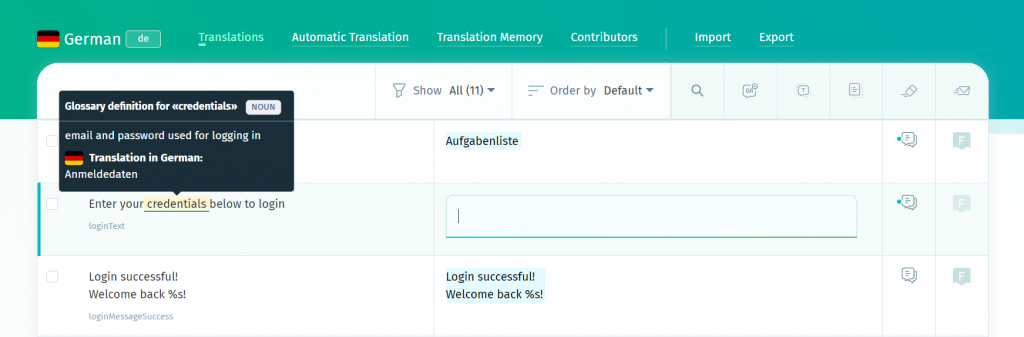
In case a glossary term should not be translated in the target languages, you can mark it as untranslatable.
You can update the glossaries on your personal account or organization as regularly as you want. To do this, go to Account settings/Organization Setting > Glossaries. You can add the new terms, definitions or descriptions manually, or import them from a CSV file.
If you don’t already have a POEditor account, you can register a free account here.