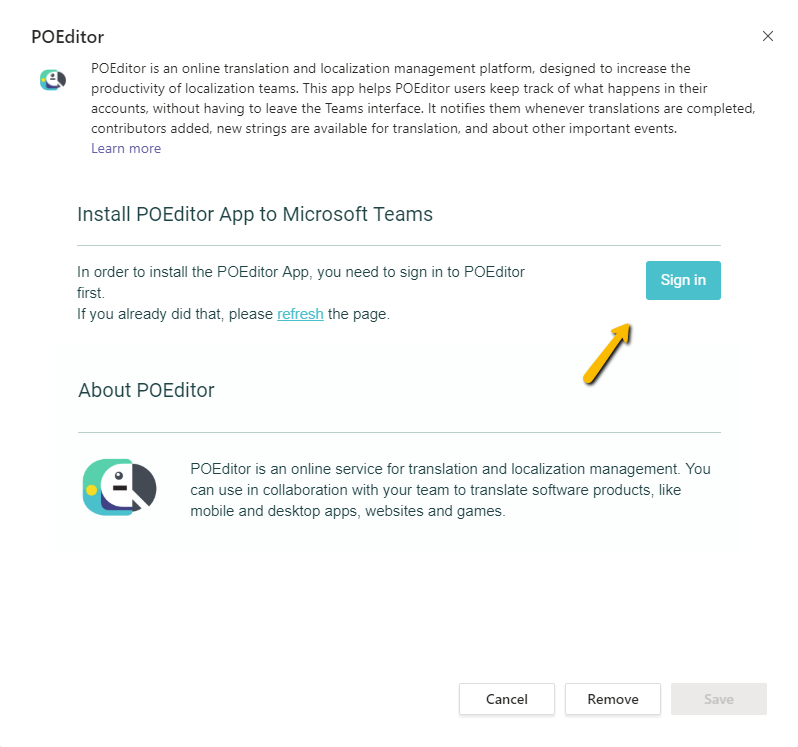To disconnect Microsoft Teams from your POEditor account, please follow the steps below in the order they are described.
First, in your POEditor account, go to Integrations > Microsoft Teams and click Disconnect. You will be redirected to your Microsoft Teams account.
Then, in the options of the channel where you installed the POEditor app, click on Connectors > Configured.
Among the Configured connectors, you should see POEditor. Under POEditor, click on 1 Configured > Manage.
If you are asked in Microsoft Teams to sign in to your POEditor account, please make sure you do so. The connection will not be successfully removed unless you do.
Finally, click the Remove button to remove the POEditor app from your Microsoft Teams channel.