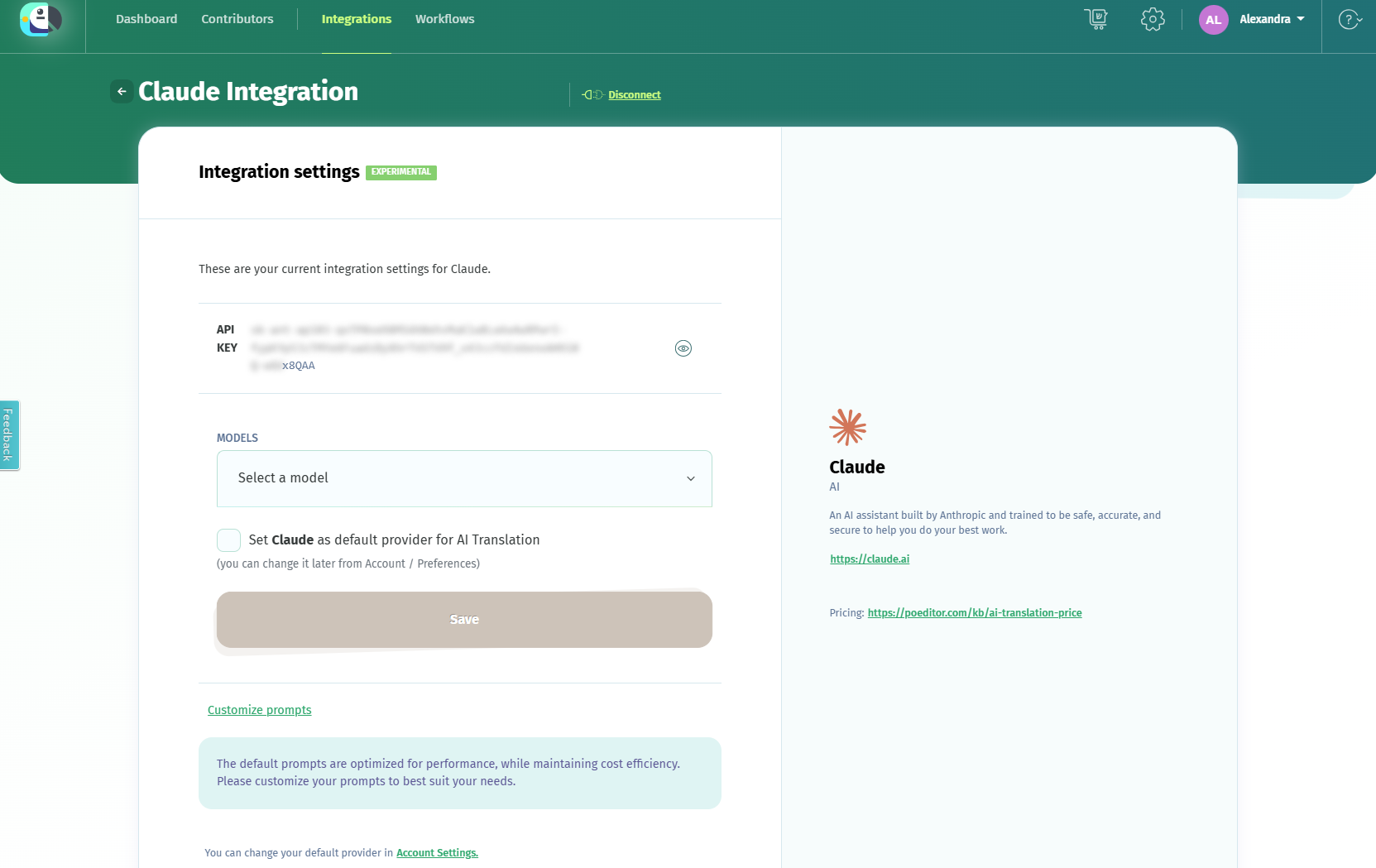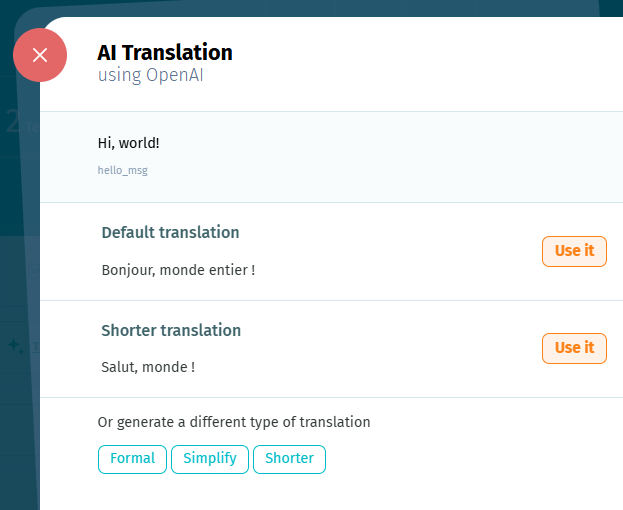In this article we describe how you can integrate your preferred LLM (large language model) in your localization workflow. Follow the steps below to set up your model for AI translation in your localization projects.
How to set up a LLM for AI translation
To get started, go to Integrations and choose your preferred provider.
Enter the API key for your account with the chosen provider and confirm that you understand that this is an experimental module to continue.
Select your preferred model and Save your settings. You can also set this integration as default for AI translation at your account level. You'll be able to later change this in your account or organization settings.
You can allow the contributors assigned to your projects to use the LLM set up on your account/organization with the Contributors Can Use Your AI Integration option.
How to customize your AI translation prompts
The default prompts for the AI integrations are optimized for performance, while maintaining cost efficiency.
We highly encourage you to customize your prompts to best suit your needs.
The Customize prompts option allows you to edit the default translation prompts (Translate, TranslatePlural) and adjustment prompts (Formal, Simplify, Shorter, Rephrase), and to add new adjustment prompts of your own.
The placeholders you can use inside your prompts are:
- {source_language} - Source Language
- {source_translation} - Source Translation
- {target_translation} - Target Translation
- {target_language} - Target Language
- {form} - Plural Form (should be containted by the TranslatePlural prompt)
Good to know:
- If you have plural forms enabled for the terms in your project and want to customize the translation prompts, you'll need to fill in both the Translate prompt (used to translate strings without plural forms) and the TranslatePlural prompt (used to translate plural forms).
- Aside from the Translate and TranslatePlural prompts, all the other prompts are used for adjustment, for existing translations.
Prompt customization is not currently available for bulk AI translation. However, you can add a comment for the LLM regarding the content you want translated, as shown in the section How to bulk translate with AI.
How to translate and adjust individual strings with AI
To use the AI translation option in a localization project to translate individual strings, go to any language and click in an empty translation box to see the Translate with AI option.
After an initial AI translation is generated, you can request that the AI rewrite the translation according to your needs.
You can also edit existing strings with the option Edit with AI.
How to bulk translate strings with AI
To translate multiple strings with AI or even multiple languages, you can use the AI option at the top of the Language page.
You can give the LLM more details about what it's translating for better accuracy and save these details on the project, to use them later.
In Advanced Settings you can specify the group of strings you want translated, filtering them by tag. Only the strings without translations from the selection will be translated.