App localization can get tricky at times, and one frequent reason for this is labels. Labels are alphanumeric identifiers and, as useful as they may be inside software, they are impossible to read by translators. They can be found in various file types, among which POEditor supports Windows .resx & .resw, iOS .strings, Java .properties and Gettext .po files. In a language page, terms consisting in labels look like this:
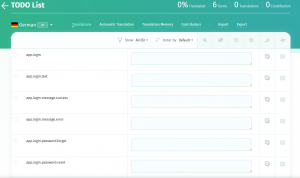
As a “decrypting” solution for this comes the almighty Reference Language feature. A Reference Language helps contributors with their translation work by letting them see, above each original term (which is a label), a term in another language existing in the project.
How to set a (Default) Reference Language for a Localization Project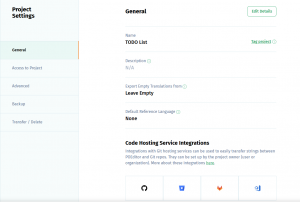
First of all, after creating the project, a project owner (or an administrator) needs to create a language that corresponds to one that’s already in the user’s software. Then it’s time to import into the project both the terms (labels) and the translations in the created language. The project owner or the administrator can set a Default Reference Language for everyone from Project Settings > Edit Details, or they can grant contributors with Read Access to All Languages so they can choose their own Reference Language (which will override de Default Reference Language, if one is set).
As previously mentioned, contributors can set their own Reference Language. 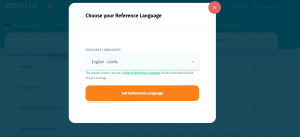 Once they have Read Access to All Languages, all they need to do is to click in the language page on the Set Reference Language button in the right-hand Options Menu and pick their preferred language from the project.
Once they have Read Access to All Languages, all they need to do is to click in the language page on the Set Reference Language button in the right-hand Options Menu and pick their preferred language from the project.
In the end, after choosing a Reference Language or a Default Reference 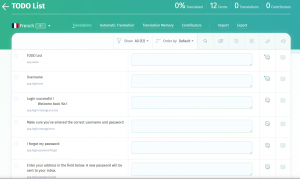 Language, language pages will show the terms something like in this picture on the right.
Language, language pages will show the terms something like in this picture on the right.
As a final observation, note that you should be careful with the Automatic Translation feature while working on projects containing labels. You will want to make sure that you select as source language anything but the project terms. There you have it! Now that you know about Reference Language, translating apps with POEditor should be as easy as pie!