POEditor tags are a simple solution for organizing terms in your localization projects. They come in handy both for string management within your projects, as well as for exporting strings according to your preferred criteria. Some situations in which you would care to make use of tags would be:
- When you want to manage localization projects with similar translations in the same POEditor translation project.
- When translating terms from several platforms within the same project. With tags, you can keep track of each platform’s set of terms so you can export them accordingly when the translations are ready.
- When having different versions of the same terms within a project. Tags will help you follow each version, to translate them selectively and export them as such.
How to set tags in POEditor
There are two ways in which you can tag terms in a localization project:
- On import
While on a project page, go to Import Terms > Add Tags. After selecting a language file, you can add tags for the terms to be imported. You can add tags to all the terms in the file, to the new terms (which are in the file to be imported and not in the project), or to the obsolete ones (which are in the project but not in the file to be imported).
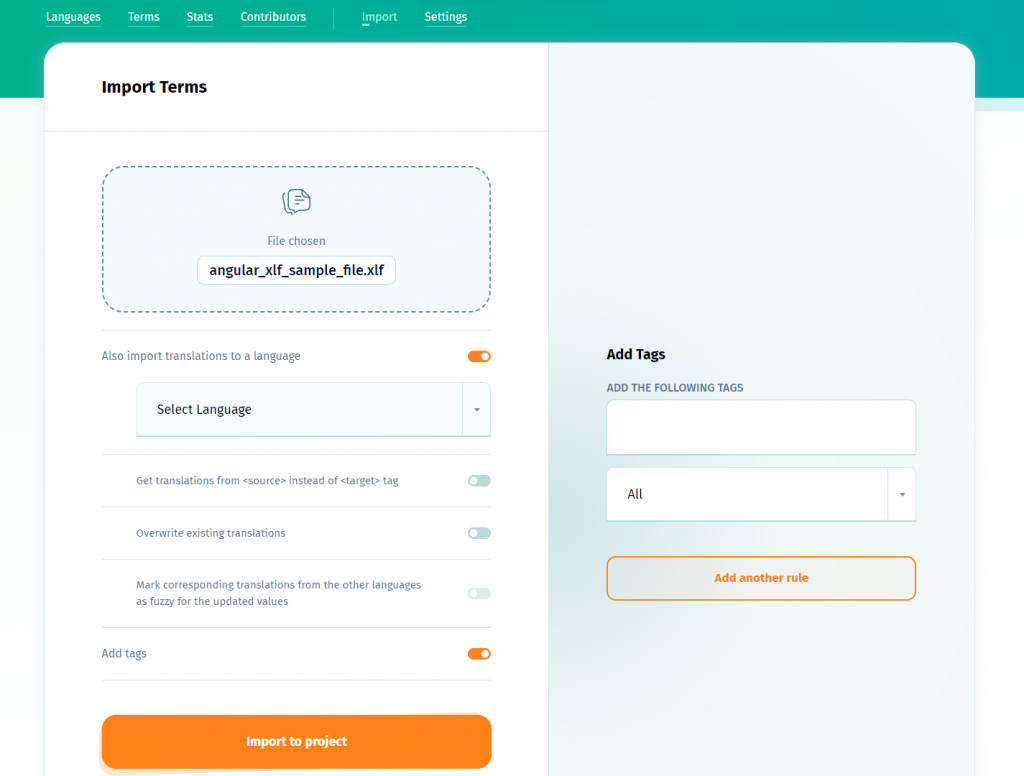
- After import
Go to the Terms page and select the terms you want to tag by checking the boxes on their left. In the dropdown menu at the bottom of the page, choose Add Tags to Selection and write the name of the tag in the box next to the menu. You can use an already existing tag or add a new one.
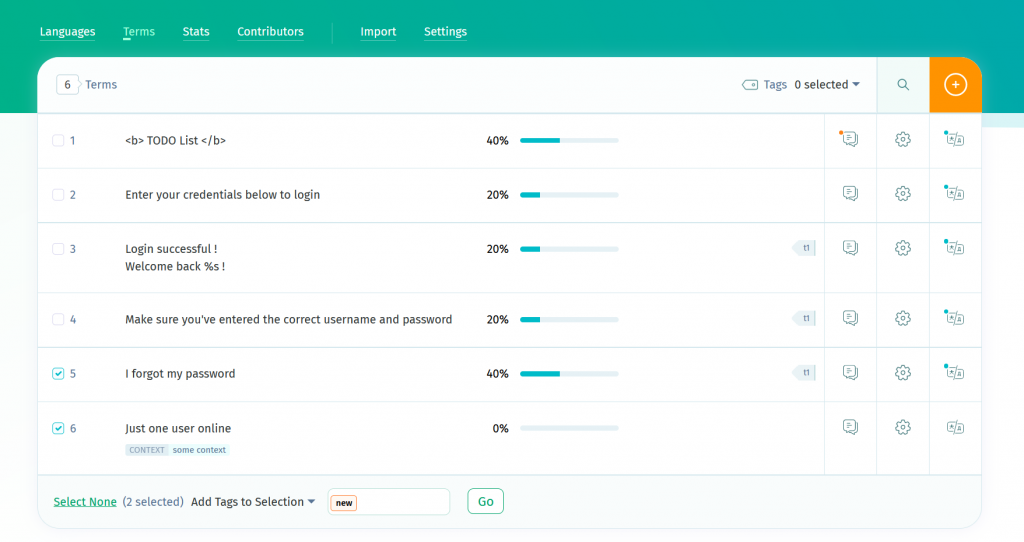
Filtering by tags
Again, two situations:
- During translation
To clearly view all the terms in a certain category on a language page, just select the desired tag from the top left drop-down menu and have your set of terms exclusively displayed.
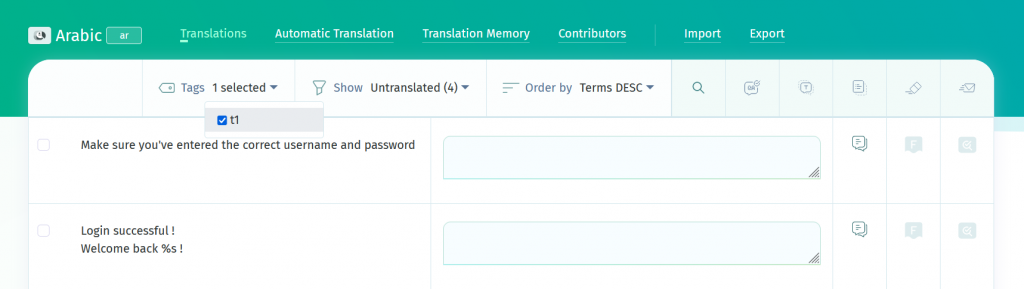
- On export
While on a language page, click on Export > Advanced Options and select the filters you want to apply for export. The result will be a file containing only the pairs of terms and translations which have been tagged with the selected tag(s).
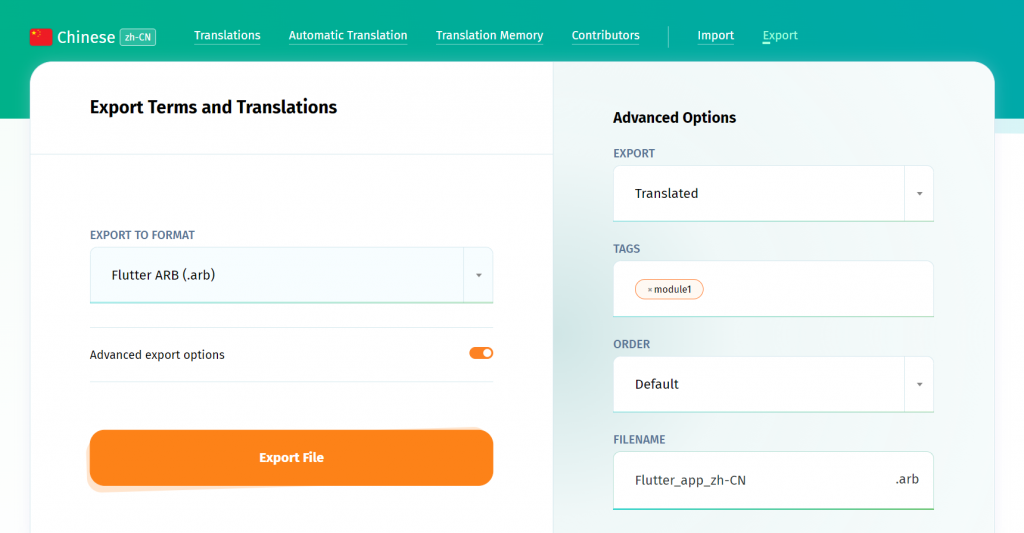
We have seen tags used in many creative ways by our users, so by no means should you limit yourselves to the examples given in this article. Whether you want to sort your terms by date, platform or anything else, using tags will help you neatly organize your sets of terms for a smooth localization process.
Update February 2015: On import, if you choose to overwrite the translations, you now have available the option of tagging the terms which have had their translations modified.
Simon
says:We use tags to differentiate files that we import/export, so each file has its own tag on the same project. Is it possible to remove terms (sync_terms in API) but based on tags and not on the project so that I can clean terms on file by file basis?
Anca
says:Hello, Simon. This is currently not possible but we will analyze the possibilty of adding support for it.