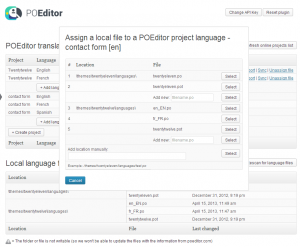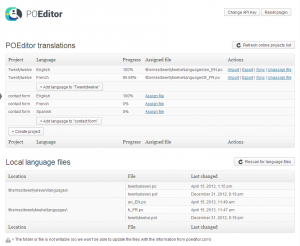With POEditor’s localization plugin for WordPress, you can manage your WordPress language files between POEditor and WP, from within your WP dashboard. Download and install the POEditor WordPress translation plugin according to the instructions in the Installation tab. Then follow this step by step guide to set up your localization workflow.
How to manage the WordPress localization workflow
- Step 1: Go to your POEditor account, click on your username in the navigation bar and then go to Account Settings > API Access. Generate an API token and copy it to the POEditor plugin in your WordPress account, where it says POEditor API KEY. A page will be generated, with all the software localization projects in your POEditor account (if you have any) and your local WordPress language files.
- Step 2: Click on Create project in the POEditor plugin to start a new translation project. A corresponding project will be created in your account on the POEditor localization platform.
- Step 3: Add a language in the POEditor plugin to the newly created project, and then link a WordPress language file to it by clicking on Assign file.
- Step 4: Press Export to send the terms from your local WordPress language file (.po or .pot) to your project on the POEditor software localization platform.
After you sent the terms from your local WordPress .po or .pot file to the POEditor localization platform, the translation process can begin. From the POEditor interface, you can assign contributors to each language to collaboratively translate the terms. Or you can make the translation project public on POEditor, so people can volunteer to translate the languages in your WordPress localization project.
If you want to add more languages to the translation project, repeat step 3. Don’t have a corresponding language file in your WordPress account to assign to the language you’ve added? You can use the POEditor plugin to create a new .po (and a matching .mo) file in the desired location.
If you use the POEditor localization platform instead of the plugin to add languages (or projects), just click on Refresh online projects list and they will appear in the POEditor WP plugin.
- Step 5: Bring back to WordPress the localized languages from the POEditor localization platform. You can do this at any time, regardless of the translation’s progress. Just click in the POEditor plugin on Import (for individual languages) or Import all (to fetch all the linked languages in the translation project).
Following these simple steps, you can translate WordPress themes or plugins more efficiently.
What each button in the POEditor WP translation plugin does
To make everything crystal clear, below is a list of the buttons in the POEditor plugin. Each has a short descriptions of the actions it performs.
Change API Key: lets you change the API Key in the POEditor plugin, in case it was changed in the connected POEditor account.
Reset plugin: deletes all the local file assignments and detaches the WordPress installation from the POEditor accont.
Refresh online projects list: updates in the plugin the list of all the projects and languages in the connected POEditor account, along with their progress.
Assign file: links a language in a POEditor translation project to a local WordPress language file.
Import: brings to WordPress the .po and .mo files (containing both terms and translations) from the POEditor localization platform.
Export: sends the terms from the assigned WordPress language file to the corresponding POEditor localization project. Doesn’t touch the translations in the project.
Sync: sends the terms and the translations from the assigned WordPress language file to the corresponding language in the POEditor localization project. Also overwrites the existing translations and deletes the obsolete terms.
Import all: brings the .po and .mo files for all the languages to WordPress, from the POEditor localization platform.
Add language to: creates a new language in the translation project on the POEditor localization platform.
Create project: creates a project in the connected POEditor account.
Rescan for language files: searches WordPress for .po and .pot language files.
Congratulations! You now know everything about POEditor’s translation plugin for WordPress. You should be able to effortlessly integrate the POEditor localization management platform into your workflow. Is anything you’d like to further discuss about the plugin? Just drop us a line in the comments or use the contact form.