To make a localization process faster, there are aspects of it that can be automated. Translation is one of these aspects and even though it has been proven in numerous instances that machine translation cannot compare to human translation, there exists what is called Translation Memory, which combines the human touch with machine power to simplify the translator’s work.
How the POEditor Translation Memory works
Each time a user translates a term, the translation gets stored immediately in the TM database. The TM database stores one translation per user for each term, which gets updated each time the user edits it in the interface. In case different users add different translations for the same term, they all get stored in the Translation Memory database. If there is more than one translation variant for a term in the Translation Memory, the TM will generate a list of suggestion, so the users can select the most appropriate one. The TM will always list the translations according to how many times they were used.
How to use the Translation Memory with the POEditor localization platform
There are two ways in which translators can use the Translation Memory System: either in the language page, using the TM Suggestions, or by going to the Translation Memory page (look for the Translation Memory button in the side menu of the language page), where you can bulk load translations from the TM database.
Using Translation Memory Suggestions
For TM Suggestion to be displayed in the language pages of a POEditor localization project, they need to be activated in Account Settings by the project owner.
After switching on the TM suggestions, all the contributors will be able to see them under the empty translation fields, if any appropriate results are found in the database. Clicking the “Use” button next to a suggestion will copy it to the translation field.

If the contributor has a Reference Language set, the Translation Memory will also search through the database for translations done in that language to propose TM suggestions.
Bulk loading translations from the Translation Memory database
Pressing the Translation Memory button in the side menu of the language page, you will be taken to the Translation Memory page. Press “Start searching”, and the system will start looking in the database for translations relevant to the untranslated terms. When it’s done, you will get a list with all the terms and the translations found in the TM database. You will be able to choose the variant that you find appropriate, if there are more than one, or to choose to completely ignore the translation(s) found for a particular term. By default, all the translations the TM finds are pre-selected, so you can easily load them in bulk in the language page by pressing “Use translations”.
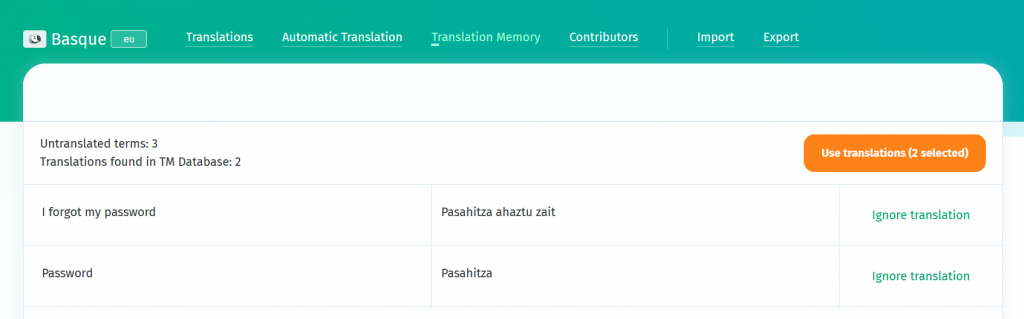
Translation Memory Privacy
Each paid account has its own Translation Memory database. Because we take privacy seriously, you have to expressly grant your contributors or admins access to the Translation Memory, by going to Account Settings and choosing the options Give Access to All Administrators and Give Access to All Contributors. Also, if you want people working on your software localization project to see the suggestions from the Translation Memory database, you will have to switch TM Suggestions to ON.
All the translations made for a localization project by a contributor belong both to the contributor and to the project owner, and are stored in both their Translation Memory databases, if they both have paid accounts.