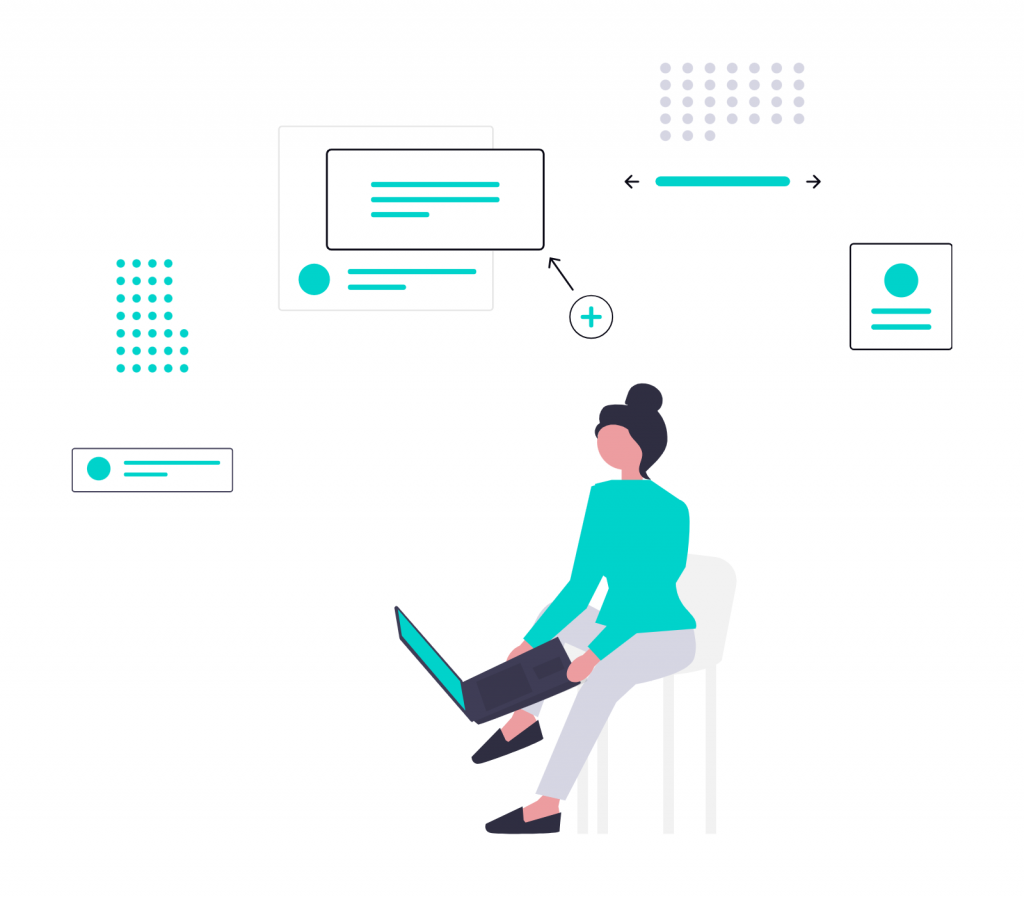
One of the trickiest parts of (global) product design is UI localization. If you’re not lazy about it, it means so much more than just translating words on a button. You also have to make sure your interface feels natural, usable, and culturally relevant in every language you support. That takes time and resources, but it definitely pays off. Here’s what you need to know.
What Is UI localization?
UI localization is the adaptation of the user interface so that it works perfectly across different languages and cultures. This involves translating text, sure, but also adjusting layouts, icons, colors, images, date and number formats, and even the way users navigate your app.
Why does it matter?
Localization does many things:
- Makes your product easy to understand and use worldwide.
- Builds trust by respecting cultural norms and expectations.
- Helps you enter new markets and grow your audience.
- Boosts user engagement by giving people an experience that feels familiar.
How to nail UI localization
Let’s look at the some strategies that can help you localize the user interface.
Internationalization, always the first step
Localization should always be the core part of your design and development process. Identify every piece of user-facing text like buttons, error messages, tooltips, popup confirmations, and more. Afterwards, move these into external resource files (called strings). This separation means translations can be updated without touching your code.
Make sure to provide context for each string, such as where it appears and any length limits. The more context translators have, the fewer mistakes they’ll make. When you plan early, you get to build your product with flexible layouts that can handle longer text expansions common in some languages. Consequently, your UI won’t break or clip when translated.
Use flexible layouts
Languages vary drastically in text length, and we actually addressed this in our article on text expansion and contraction. For example, German or Finnish translations can be 30–50% longer than the English original. To avoid UI glitches, you should design your layout to be flexible and responsive. Fixed-width buttons or text fields are to be avoided; instead, use elements that expand or contract dynamically.
Test with pseudolocalization, as in replace your text with longer, accented characters to simulate the length and complexity of other languages and identify layout weak spots. Keep multi-line support ready for pop-ups and modals since translated phrases might not fit all on one line.
Support Right-to-Left languages
Some languages (e.g., Arabic, Hebrew, and Persian) read from right to left, which affects your whole UI layout. Along with translating text, you also have to mirror entire interface components: navigation bars, icons, padding, and text alignment flip. Early preparation for RTL support prevents expensive redesigns later. Some UI frameworks let you toggle mirroring automatically, but make sure your icons and micro-interactions still make sense when flipped. Ideally, build bi-directional layouts that support both LTR and RTL seamlessly.
Localize imagery, iconography, and colors
Images, icons, symbols, and colors will also require localization. You’ll need to use culturally appropriate visuals or alternative icons and images per region. For example, it would be nice if the photos with people represented local demographics. Furthermore, the color palettes should respect the local cultural symbolism. Aim for universality or customizable visual assets.
Adapt date, time, number, and currency formats
Display data like date & time, numbers, and currencies in ways familiar to your user’s culture. Date formats vary widely, and number formatting disagrees on thousands separators and decimals. Currency should adjust dynamically based on locale, including symbol placement and conversion. In addition, you have local units, like kilometers vs. miles or Celsius vs. Fahrenheit. Use internationalization libraries or ICU message formats that manage these variations programmatically to avoid errors or confusion.
Use Unicode and proper fonts
Your UI must handle a diverse set of characters and scripts. Use Unicode encoding (UTF-8) universally so that characters display correctly across languages. Choose fonts that support multiple scripts and accommodate the reading preferences of your target locales. Different scripts require different typographic considerations, and good font choice keeps text legible and visually consistent.
Let users pick their language easily
Don’t assume location or browser settings always reflect a user’s language choice. It’s best to provide a simple and obvious way for users to switch languages anytime from your site or app. Persist their preference with cookies or app settings so they don’t have to reset every time. Avoid auto-redirects that frustrate users trying to access content in multiple languages.
Takeaways
If you follow these deeper insights, you can definitely make your UI localization process smoother and your product more welcoming to audiences worldwide. It’s important to give your users an entire experience that feels thoughtfully tailored for them, wherever they may be, not just the words.